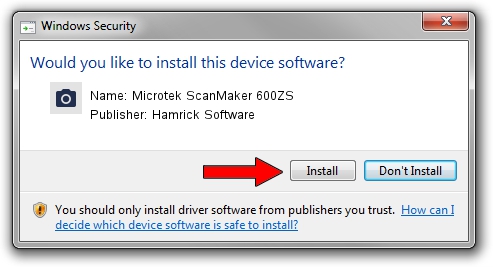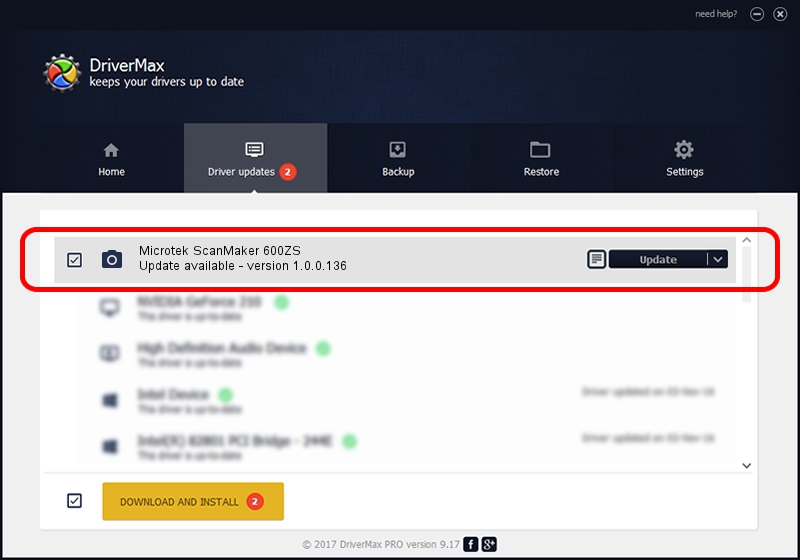Advertising seems to be blocked by your browser.
The ads help us provide this software and web site to you for free.
Please support our project by allowing our site to show ads.
Home /
Manufacturers /
Hamrick Software /
Microtek ScanMaker 600ZS /
SCSI/ScannerMII_SC23SCANMAKER600ZS__ /
1.0.0.136 Aug 21, 2006
Driver for Hamrick Software Microtek ScanMaker 600ZS - downloading and installing it
Microtek ScanMaker 600ZS is a Imaging Devices hardware device. The Windows version of this driver was developed by Hamrick Software. In order to make sure you are downloading the exact right driver the hardware id is SCSI/ScannerMII_SC23SCANMAKER600ZS__.
1. Hamrick Software Microtek ScanMaker 600ZS - install the driver manually
- Download the setup file for Hamrick Software Microtek ScanMaker 600ZS driver from the link below. This download link is for the driver version 1.0.0.136 released on 2006-08-21.
- Run the driver installation file from a Windows account with the highest privileges (rights). If your User Access Control (UAC) is running then you will have to accept of the driver and run the setup with administrative rights.
- Go through the driver installation wizard, which should be pretty straightforward. The driver installation wizard will scan your PC for compatible devices and will install the driver.
- Restart your PC and enjoy the updated driver, it is as simple as that.
Driver rating 3.4 stars out of 87132 votes.
2. Using DriverMax to install Hamrick Software Microtek ScanMaker 600ZS driver
The advantage of using DriverMax is that it will setup the driver for you in the easiest possible way and it will keep each driver up to date, not just this one. How can you install a driver with DriverMax? Let's see!
- Start DriverMax and click on the yellow button that says ~SCAN FOR DRIVER UPDATES NOW~. Wait for DriverMax to analyze each driver on your PC.
- Take a look at the list of available driver updates. Scroll the list down until you find the Hamrick Software Microtek ScanMaker 600ZS driver. Click the Update button.
- Finished installing the driver!

Sep 14 2024 11:37PM / Written by Dan Armano for DriverMax
follow @danarm