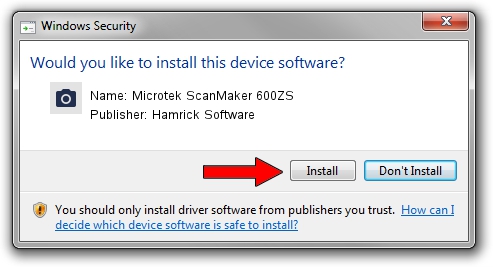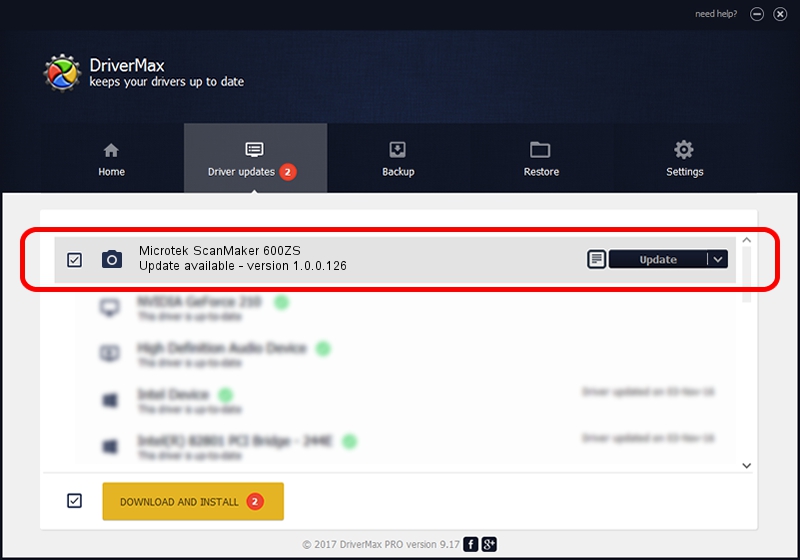Advertising seems to be blocked by your browser.
The ads help us provide this software and web site to you for free.
Please support our project by allowing our site to show ads.
Home /
Manufacturers /
Hamrick Software /
Microtek ScanMaker 600ZS /
SCSI/ScannerMII_SC23SCANMAKER600ZS__ /
1.0.0.126 Aug 21, 2006
Hamrick Software Microtek ScanMaker 600ZS how to download and install the driver
Microtek ScanMaker 600ZS is a Imaging Devices hardware device. The developer of this driver was Hamrick Software. The hardware id of this driver is SCSI/ScannerMII_SC23SCANMAKER600ZS__.
1. How to manually install Hamrick Software Microtek ScanMaker 600ZS driver
- Download the setup file for Hamrick Software Microtek ScanMaker 600ZS driver from the link below. This download link is for the driver version 1.0.0.126 dated 2006-08-21.
- Start the driver installation file from a Windows account with administrative rights. If your UAC (User Access Control) is started then you will have to accept of the driver and run the setup with administrative rights.
- Go through the driver installation wizard, which should be quite straightforward. The driver installation wizard will analyze your PC for compatible devices and will install the driver.
- Restart your PC and enjoy the fresh driver, it is as simple as that.
This driver was rated with an average of 3.3 stars by 99117 users.
2. Installing the Hamrick Software Microtek ScanMaker 600ZS driver using DriverMax: the easy way
The advantage of using DriverMax is that it will install the driver for you in the easiest possible way and it will keep each driver up to date. How can you install a driver using DriverMax? Let's take a look!
- Open DriverMax and push on the yellow button named ~SCAN FOR DRIVER UPDATES NOW~. Wait for DriverMax to scan and analyze each driver on your PC.
- Take a look at the list of available driver updates. Scroll the list down until you locate the Hamrick Software Microtek ScanMaker 600ZS driver. Click on Update.
- That's it, you installed your first driver!

Aug 29 2024 1:30AM / Written by Andreea Kartman for DriverMax
follow @DeeaKartman