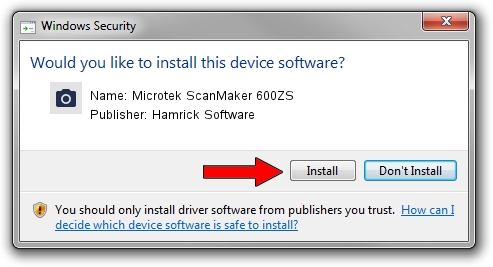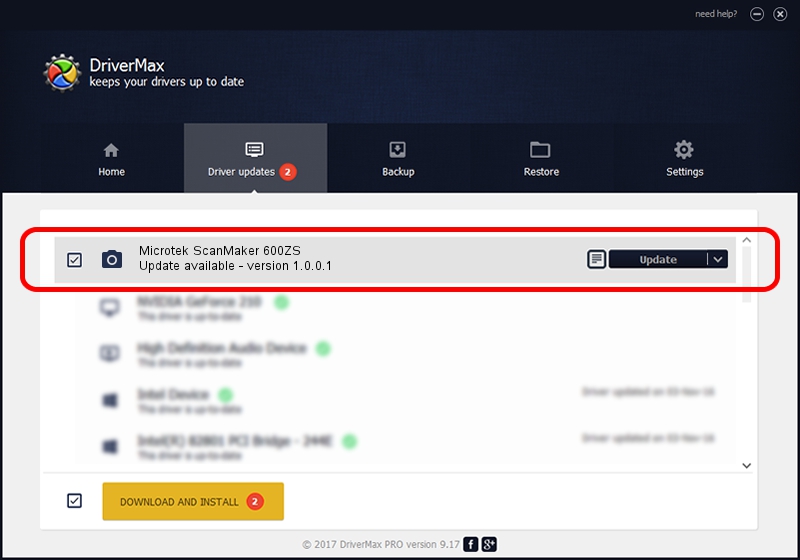Advertising seems to be blocked by your browser.
The ads help us provide this software and web site to you for free.
Please support our project by allowing our site to show ads.
Home /
Manufacturers /
Hamrick Software /
Microtek ScanMaker 600ZS /
SCSI/ScannerMII_SC23SCANMAKER600ZS__ /
1.0.0.1 Apr 22, 2009
Hamrick Software Microtek ScanMaker 600ZS - two ways of downloading and installing the driver
Microtek ScanMaker 600ZS is a Imaging Devices hardware device. This driver was developed by Hamrick Software. The hardware id of this driver is SCSI/ScannerMII_SC23SCANMAKER600ZS__.
1. Hamrick Software Microtek ScanMaker 600ZS driver - how to install it manually
- Download the driver setup file for Hamrick Software Microtek ScanMaker 600ZS driver from the link below. This download link is for the driver version 1.0.0.1 released on 2009-04-22.
- Run the driver installation file from a Windows account with administrative rights. If your User Access Control Service (UAC) is running then you will have to accept of the driver and run the setup with administrative rights.
- Go through the driver setup wizard, which should be quite straightforward. The driver setup wizard will scan your PC for compatible devices and will install the driver.
- Shutdown and restart your computer and enjoy the updated driver, as you can see it was quite smple.
Driver rating 3.7 stars out of 52732 votes.
2. The easy way: using DriverMax to install Hamrick Software Microtek ScanMaker 600ZS driver
The most important advantage of using DriverMax is that it will setup the driver for you in just a few seconds and it will keep each driver up to date. How easy can you install a driver using DriverMax? Let's take a look!
- Open DriverMax and press on the yellow button named ~SCAN FOR DRIVER UPDATES NOW~. Wait for DriverMax to analyze each driver on your computer.
- Take a look at the list of available driver updates. Search the list until you find the Hamrick Software Microtek ScanMaker 600ZS driver. Click the Update button.
- Enjoy using the updated driver! :)

Jul 11 2016 11:56AM / Written by Dan Armano for DriverMax
follow @danarm