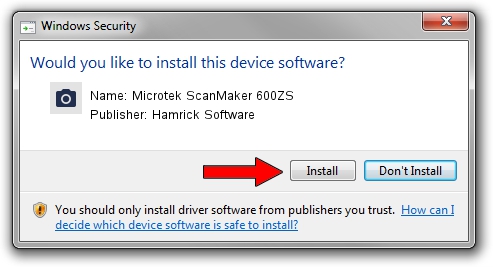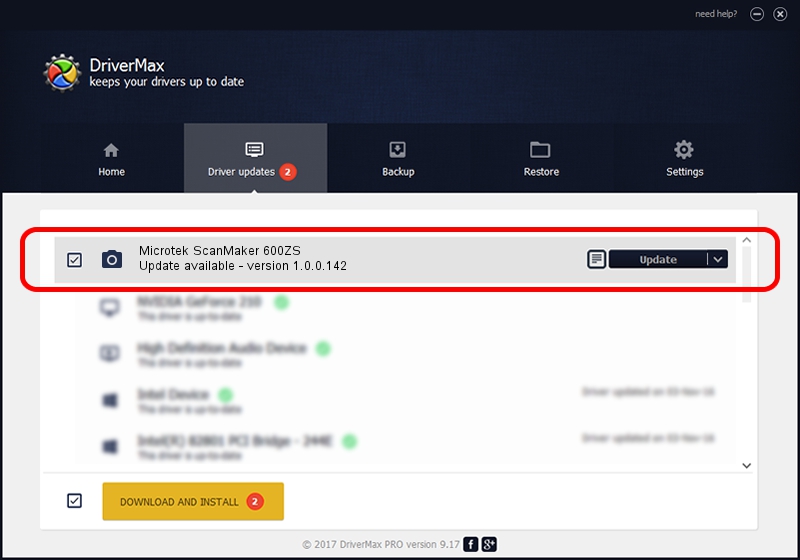Advertising seems to be blocked by your browser.
The ads help us provide this software and web site to you for free.
Please support our project by allowing our site to show ads.
Home /
Manufacturers /
Hamrick Software /
Microtek ScanMaker 600ZS /
SCSI/ScannerMII_SC21SCANMAKER600ZS__ /
1.0.0.142 Aug 21, 2006
Download and install Hamrick Software Microtek ScanMaker 600ZS driver
Microtek ScanMaker 600ZS is a Imaging Devices hardware device. This Windows driver was developed by Hamrick Software. The hardware id of this driver is SCSI/ScannerMII_SC21SCANMAKER600ZS__.
1. Hamrick Software Microtek ScanMaker 600ZS driver - how to install it manually
- You can download from the link below the driver setup file for the Hamrick Software Microtek ScanMaker 600ZS driver. The archive contains version 1.0.0.142 released on 2006-08-21 of the driver.
- Start the driver installer file from a user account with administrative rights. If your User Access Control Service (UAC) is started please accept of the driver and run the setup with administrative rights.
- Follow the driver installation wizard, which will guide you; it should be pretty easy to follow. The driver installation wizard will scan your PC and will install the right driver.
- When the operation finishes restart your PC in order to use the updated driver. It is as simple as that to install a Windows driver!
This driver was rated with an average of 3.1 stars by 95897 users.
2. How to install Hamrick Software Microtek ScanMaker 600ZS driver using DriverMax
The most important advantage of using DriverMax is that it will install the driver for you in the easiest possible way and it will keep each driver up to date, not just this one. How can you install a driver with DriverMax? Let's take a look!
- Open DriverMax and press on the yellow button that says ~SCAN FOR DRIVER UPDATES NOW~. Wait for DriverMax to analyze each driver on your computer.
- Take a look at the list of available driver updates. Search the list until you find the Hamrick Software Microtek ScanMaker 600ZS driver. Click the Update button.
- That's all, the driver is now installed!

Sep 9 2024 1:14PM / Written by Daniel Statescu for DriverMax
follow @DanielStatescu