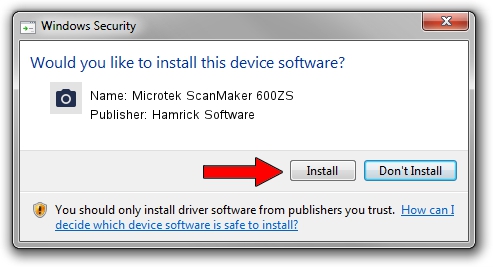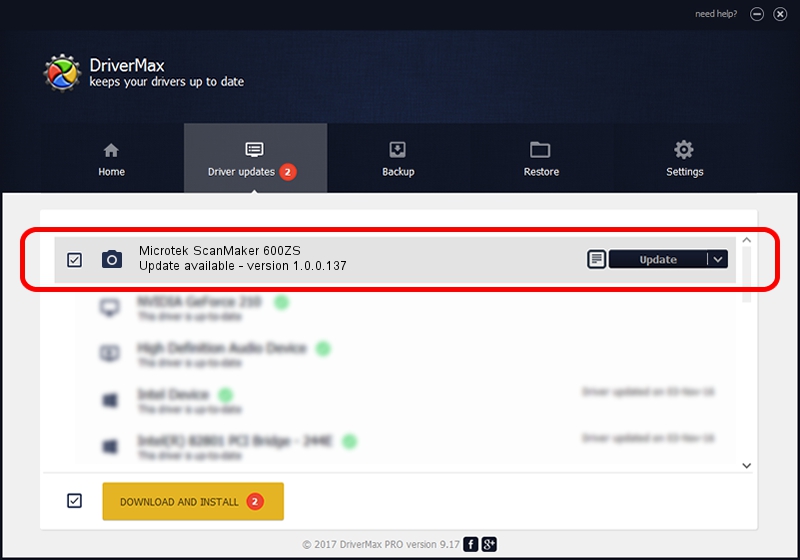Advertising seems to be blocked by your browser.
The ads help us provide this software and web site to you for free.
Please support our project by allowing our site to show ads.
Home /
Manufacturers /
Hamrick Software /
Microtek ScanMaker 600ZS /
SCSI/ScannerMII_SC21SCANMAKER600ZS__ /
1.0.0.137 Aug 21, 2006
Hamrick Software Microtek ScanMaker 600ZS driver download and installation
Microtek ScanMaker 600ZS is a Imaging Devices hardware device. This Windows driver was developed by Hamrick Software. In order to make sure you are downloading the exact right driver the hardware id is SCSI/ScannerMII_SC21SCANMAKER600ZS__.
1. How to manually install Hamrick Software Microtek ScanMaker 600ZS driver
- You can download from the link below the driver setup file for the Hamrick Software Microtek ScanMaker 600ZS driver. The archive contains version 1.0.0.137 released on 2006-08-21 of the driver.
- Start the driver installer file from a user account with administrative rights. If your User Access Control Service (UAC) is running please accept of the driver and run the setup with administrative rights.
- Follow the driver installation wizard, which will guide you; it should be quite easy to follow. The driver installation wizard will scan your PC and will install the right driver.
- When the operation finishes shutdown and restart your PC in order to use the updated driver. It is as simple as that to install a Windows driver!
This driver received an average rating of 3.9 stars out of 99903 votes.
2. Using DriverMax to install Hamrick Software Microtek ScanMaker 600ZS driver
The advantage of using DriverMax is that it will install the driver for you in just a few seconds and it will keep each driver up to date, not just this one. How easy can you install a driver using DriverMax? Let's take a look!
- Open DriverMax and press on the yellow button that says ~SCAN FOR DRIVER UPDATES NOW~. Wait for DriverMax to scan and analyze each driver on your computer.
- Take a look at the list of detected driver updates. Scroll the list down until you locate the Hamrick Software Microtek ScanMaker 600ZS driver. Click the Update button.
- Enjoy using the updated driver! :)

Aug 30 2024 9:11AM / Written by Andreea Kartman for DriverMax
follow @DeeaKartman