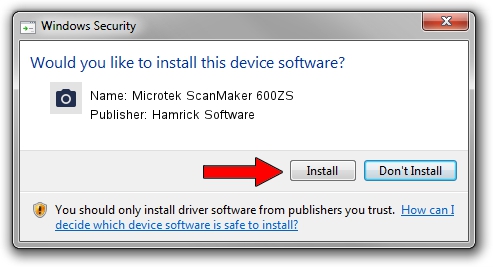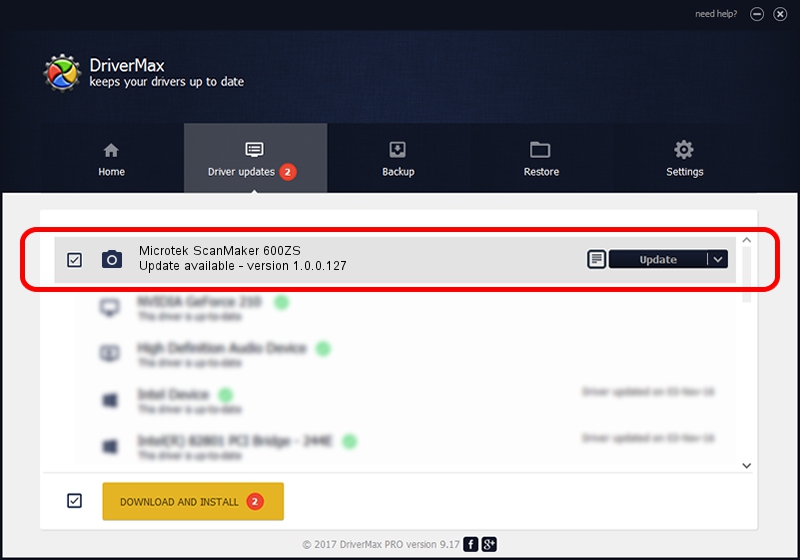Advertising seems to be blocked by your browser.
The ads help us provide this software and web site to you for free.
Please support our project by allowing our site to show ads.
Home /
Manufacturers /
Hamrick Software /
Microtek ScanMaker 600ZS /
SCSI/ScannerMII_SC21SCANMAKER600ZS__ /
1.0.0.127 Aug 21, 2006
Download and install Hamrick Software Microtek ScanMaker 600ZS driver
Microtek ScanMaker 600ZS is a Imaging Devices device. The developer of this driver was Hamrick Software. The hardware id of this driver is SCSI/ScannerMII_SC21SCANMAKER600ZS__; this string has to match your hardware.
1. Manually install Hamrick Software Microtek ScanMaker 600ZS driver
- Download the setup file for Hamrick Software Microtek ScanMaker 600ZS driver from the location below. This is the download link for the driver version 1.0.0.127 released on 2006-08-21.
- Start the driver installation file from a Windows account with the highest privileges (rights). If your User Access Control Service (UAC) is running then you will have to confirm the installation of the driver and run the setup with administrative rights.
- Follow the driver installation wizard, which should be quite straightforward. The driver installation wizard will analyze your PC for compatible devices and will install the driver.
- Restart your computer and enjoy the new driver, as you can see it was quite smple.
This driver received an average rating of 3.3 stars out of 32967 votes.
2. Using DriverMax to install Hamrick Software Microtek ScanMaker 600ZS driver
The most important advantage of using DriverMax is that it will setup the driver for you in the easiest possible way and it will keep each driver up to date, not just this one. How easy can you install a driver with DriverMax? Let's see!
- Start DriverMax and click on the yellow button named ~SCAN FOR DRIVER UPDATES NOW~. Wait for DriverMax to scan and analyze each driver on your PC.
- Take a look at the list of driver updates. Search the list until you locate the Hamrick Software Microtek ScanMaker 600ZS driver. Click the Update button.
- Enjoy using the updated driver! :)

Sep 10 2024 3:29AM / Written by Dan Armano for DriverMax
follow @danarm