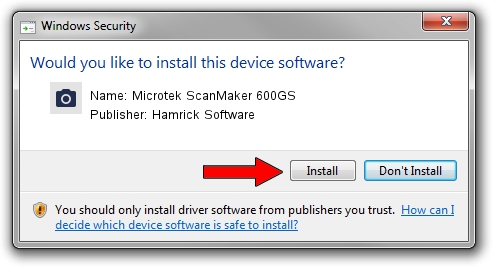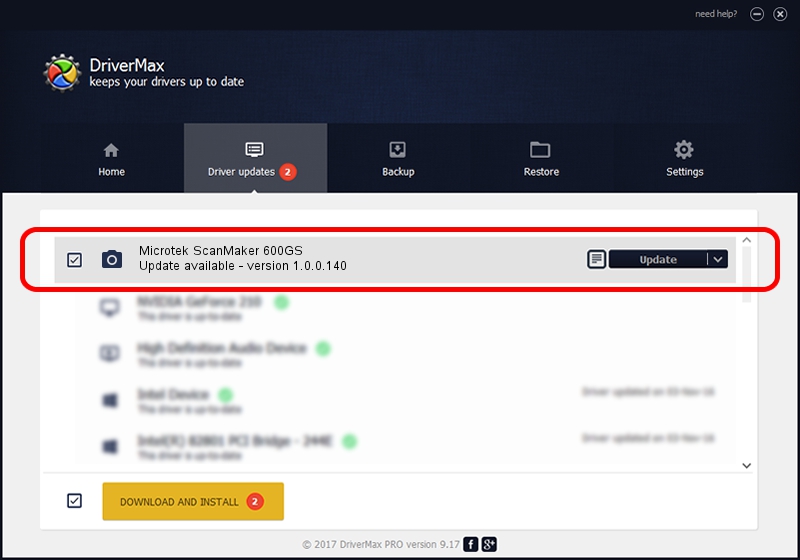Advertising seems to be blocked by your browser.
The ads help us provide this software and web site to you for free.
Please support our project by allowing our site to show ads.
Home /
Manufacturers /
Hamrick Software /
Microtek ScanMaker 600GS /
SCSI/ScannerMII_SC25SCANMAKER600GS__ /
1.0.0.140 Aug 21, 2006
Driver for Hamrick Software Microtek ScanMaker 600GS - downloading and installing it
Microtek ScanMaker 600GS is a Imaging Devices hardware device. The developer of this driver was Hamrick Software. In order to make sure you are downloading the exact right driver the hardware id is SCSI/ScannerMII_SC25SCANMAKER600GS__.
1. Manually install Hamrick Software Microtek ScanMaker 600GS driver
- Download the setup file for Hamrick Software Microtek ScanMaker 600GS driver from the link below. This download link is for the driver version 1.0.0.140 dated 2006-08-21.
- Start the driver installation file from a Windows account with the highest privileges (rights). If your User Access Control (UAC) is running then you will have to accept of the driver and run the setup with administrative rights.
- Go through the driver setup wizard, which should be pretty straightforward. The driver setup wizard will scan your PC for compatible devices and will install the driver.
- Restart your computer and enjoy the fresh driver, as you can see it was quite smple.
This driver received an average rating of 3.9 stars out of 80355 votes.
2. Installing the Hamrick Software Microtek ScanMaker 600GS driver using DriverMax: the easy way
The advantage of using DriverMax is that it will install the driver for you in the easiest possible way and it will keep each driver up to date, not just this one. How easy can you install a driver using DriverMax? Let's see!
- Start DriverMax and press on the yellow button that says ~SCAN FOR DRIVER UPDATES NOW~. Wait for DriverMax to scan and analyze each driver on your PC.
- Take a look at the list of detected driver updates. Search the list until you find the Hamrick Software Microtek ScanMaker 600GS driver. Click on Update.
- Finished installing the driver!

Aug 24 2024 12:02AM / Written by Andreea Kartman for DriverMax
follow @DeeaKartman