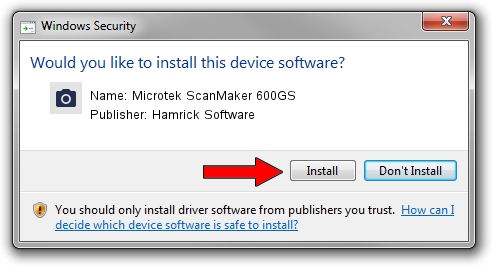Advertising seems to be blocked by your browser.
The ads help us provide this software and web site to you for free.
Please support our project by allowing our site to show ads.
Home /
Manufacturers /
Hamrick Software /
Microtek ScanMaker 600GS /
SCSI/ScannerMII_SC25SCANMAKER600GS__ /
1.0.0.127 Aug 21, 2006
Hamrick Software Microtek ScanMaker 600GS - two ways of downloading and installing the driver
Microtek ScanMaker 600GS is a Imaging Devices device. The Windows version of this driver was developed by Hamrick Software. SCSI/ScannerMII_SC25SCANMAKER600GS__ is the matching hardware id of this device.
1. Hamrick Software Microtek ScanMaker 600GS - install the driver manually
- Download the setup file for Hamrick Software Microtek ScanMaker 600GS driver from the location below. This download link is for the driver version 1.0.0.127 dated 2006-08-21.
- Start the driver installation file from a Windows account with administrative rights. If your User Access Control (UAC) is started then you will have to accept of the driver and run the setup with administrative rights.
- Go through the driver installation wizard, which should be quite straightforward. The driver installation wizard will scan your PC for compatible devices and will install the driver.
- Shutdown and restart your computer and enjoy the fresh driver, it is as simple as that.
This driver received an average rating of 4 stars out of 32988 votes.
2. Using DriverMax to install Hamrick Software Microtek ScanMaker 600GS driver
The most important advantage of using DriverMax is that it will install the driver for you in just a few seconds and it will keep each driver up to date, not just this one. How easy can you install a driver with DriverMax? Let's follow a few steps!
- Start DriverMax and press on the yellow button that says ~SCAN FOR DRIVER UPDATES NOW~. Wait for DriverMax to analyze each driver on your computer.
- Take a look at the list of detected driver updates. Search the list until you locate the Hamrick Software Microtek ScanMaker 600GS driver. Click the Update button.
- That's all, the driver is now installed!

Sep 10 2024 3:29AM / Written by Dan Armano for DriverMax
follow @danarm