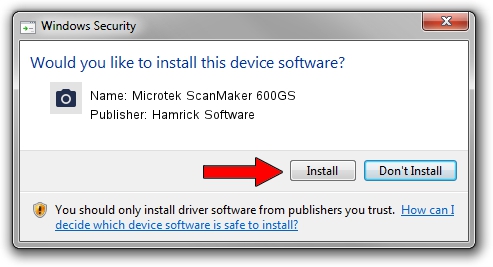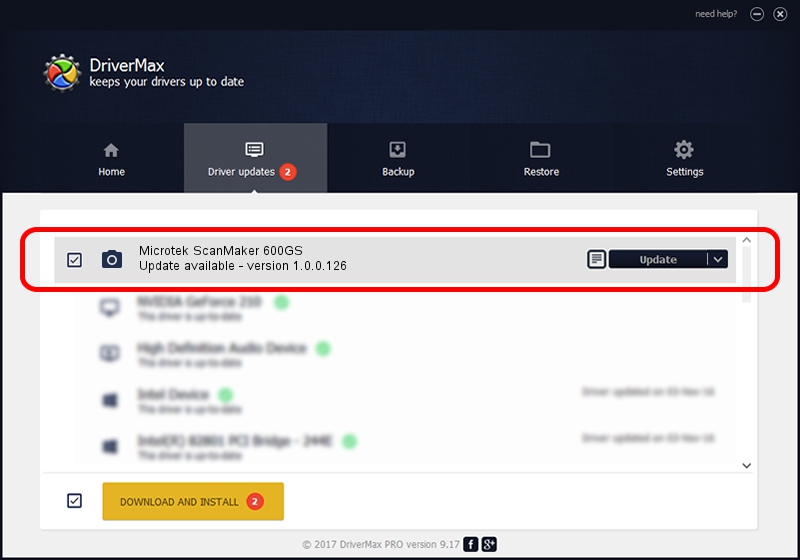Advertising seems to be blocked by your browser.
The ads help us provide this software and web site to you for free.
Please support our project by allowing our site to show ads.
Home /
Manufacturers /
Hamrick Software /
Microtek ScanMaker 600GS /
SCSI/ScannerMII_SC25SCANMAKER600GS__ /
1.0.0.126 Aug 21, 2006
Driver for Hamrick Software Microtek ScanMaker 600GS - downloading and installing it
Microtek ScanMaker 600GS is a Imaging Devices device. This driver was developed by Hamrick Software. SCSI/ScannerMII_SC25SCANMAKER600GS__ is the matching hardware id of this device.
1. Manually install Hamrick Software Microtek ScanMaker 600GS driver
- Download the driver setup file for Hamrick Software Microtek ScanMaker 600GS driver from the link below. This is the download link for the driver version 1.0.0.126 dated 2006-08-21.
- Start the driver setup file from a Windows account with administrative rights. If your User Access Control Service (UAC) is running then you will have to accept of the driver and run the setup with administrative rights.
- Go through the driver installation wizard, which should be pretty easy to follow. The driver installation wizard will scan your PC for compatible devices and will install the driver.
- Restart your PC and enjoy the fresh driver, it is as simple as that.
This driver was installed by many users and received an average rating of 3.6 stars out of 99126 votes.
2. Installing the Hamrick Software Microtek ScanMaker 600GS driver using DriverMax: the easy way
The most important advantage of using DriverMax is that it will install the driver for you in just a few seconds and it will keep each driver up to date. How can you install a driver using DriverMax? Let's follow a few steps!
- Start DriverMax and click on the yellow button that says ~SCAN FOR DRIVER UPDATES NOW~. Wait for DriverMax to analyze each driver on your PC.
- Take a look at the list of detected driver updates. Scroll the list down until you find the Hamrick Software Microtek ScanMaker 600GS driver. Click the Update button.
- That's all, the driver is now installed!

Aug 29 2024 1:30AM / Written by Daniel Statescu for DriverMax
follow @DanielStatescu