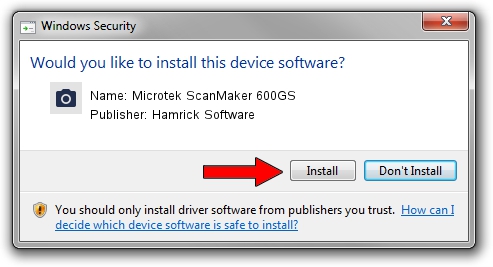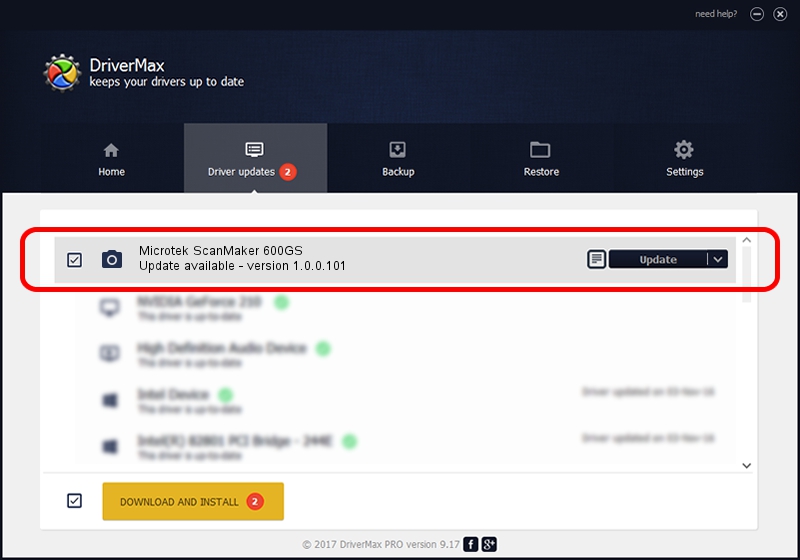Advertising seems to be blocked by your browser.
The ads help us provide this software and web site to you for free.
Please support our project by allowing our site to show ads.
Home /
Manufacturers /
Hamrick Software /
Microtek ScanMaker 600GS /
SCSI/ScannerMII_SC25SCANMAKER600GS__ /
1.0.0.101 Aug 21, 2006
Driver for Hamrick Software Microtek ScanMaker 600GS - downloading and installing it
Microtek ScanMaker 600GS is a Imaging Devices hardware device. This driver was developed by Hamrick Software. The hardware id of this driver is SCSI/ScannerMII_SC25SCANMAKER600GS__.
1. Install Hamrick Software Microtek ScanMaker 600GS driver manually
- You can download from the link below the driver setup file for the Hamrick Software Microtek ScanMaker 600GS driver. The archive contains version 1.0.0.101 released on 2006-08-21 of the driver.
- Run the driver installer file from a user account with administrative rights. If your User Access Control (UAC) is started please accept of the driver and run the setup with administrative rights.
- Go through the driver setup wizard, which will guide you; it should be pretty easy to follow. The driver setup wizard will analyze your PC and will install the right driver.
- When the operation finishes restart your PC in order to use the updated driver. As you can see it was quite smple to install a Windows driver!
This driver was rated with an average of 3 stars by 64666 users.
2. The easy way: using DriverMax to install Hamrick Software Microtek ScanMaker 600GS driver
The most important advantage of using DriverMax is that it will install the driver for you in just a few seconds and it will keep each driver up to date, not just this one. How can you install a driver with DriverMax? Let's see!
- Open DriverMax and press on the yellow button that says ~SCAN FOR DRIVER UPDATES NOW~. Wait for DriverMax to analyze each driver on your PC.
- Take a look at the list of driver updates. Scroll the list down until you locate the Hamrick Software Microtek ScanMaker 600GS driver. Click the Update button.
- That's it, you installed your first driver!

Sep 4 2024 2:44AM / Written by Dan Armano for DriverMax
follow @danarm