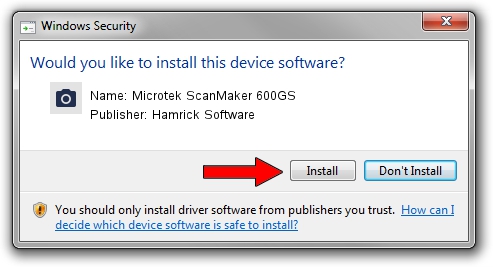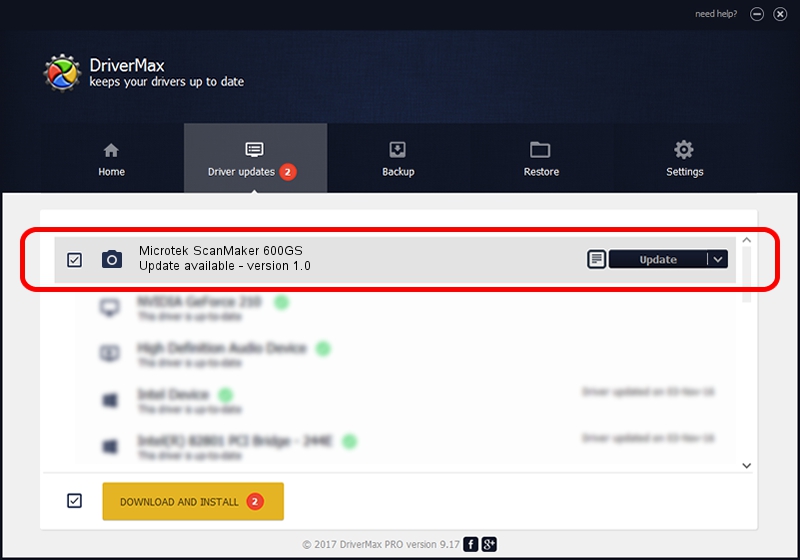Advertising seems to be blocked by your browser.
The ads help us provide this software and web site to you for free.
Please support our project by allowing our site to show ads.
Home /
Manufacturers /
Hamrick Software /
Microtek ScanMaker 600GS /
SCSI/ScannerMII_SC25SCANMAKER600GS__ /
1.0 Jan 04, 1999
Driver for Hamrick Software Microtek ScanMaker 600GS - downloading and installing it
Microtek ScanMaker 600GS is a Imaging Devices hardware device. The developer of this driver was Hamrick Software. SCSI/ScannerMII_SC25SCANMAKER600GS__ is the matching hardware id of this device.
1. Install Hamrick Software Microtek ScanMaker 600GS driver manually
- Download the driver setup file for Hamrick Software Microtek ScanMaker 600GS driver from the location below. This is the download link for the driver version 1.0 dated 1999-01-04.
- Run the driver setup file from a Windows account with administrative rights. If your User Access Control Service (UAC) is started then you will have to confirm the installation of the driver and run the setup with administrative rights.
- Go through the driver setup wizard, which should be pretty easy to follow. The driver setup wizard will scan your PC for compatible devices and will install the driver.
- Restart your PC and enjoy the updated driver, it is as simple as that.
The file size of this driver is 20285 bytes (19.81 KB)
This driver was installed by many users and received an average rating of 3.6 stars out of 96428 votes.
This driver was released for the following versions of Windows:
- This driver works on Windows 2000 32 bits
- This driver works on Windows Server 2003 32 bits
- This driver works on Windows XP 32 bits
- This driver works on Windows Vista 32 bits
- This driver works on Windows 7 32 bits
- This driver works on Windows 8 32 bits
- This driver works on Windows 8.1 32 bits
- This driver works on Windows 10 32 bits
- This driver works on Windows 11 32 bits
2. The easy way: using DriverMax to install Hamrick Software Microtek ScanMaker 600GS driver
The advantage of using DriverMax is that it will install the driver for you in the easiest possible way and it will keep each driver up to date. How can you install a driver with DriverMax? Let's follow a few steps!
- Start DriverMax and press on the yellow button that says ~SCAN FOR DRIVER UPDATES NOW~. Wait for DriverMax to scan and analyze each driver on your computer.
- Take a look at the list of detected driver updates. Scroll the list down until you find the Hamrick Software Microtek ScanMaker 600GS driver. Click the Update button.
- Finished installing the driver!

Jul 22 2016 10:40AM / Written by Dan Armano for DriverMax
follow @danarm