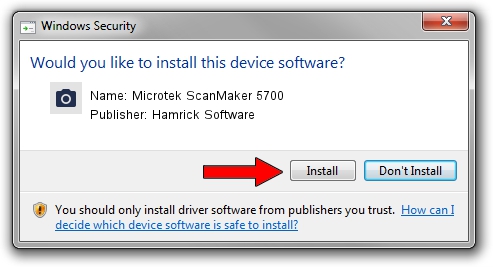Advertising seems to be blocked by your browser.
The ads help us provide this software and web site to you for free.
Please support our project by allowing our site to show ads.
Home /
Manufacturers /
Hamrick Software /
Microtek ScanMaker 5700 /
USB/Vid_05da&Pid_20bd /
1.0.0.144 Aug 21, 2006
Driver for Hamrick Software Microtek ScanMaker 5700 - downloading and installing it
Microtek ScanMaker 5700 is a Imaging Devices device. The developer of this driver was Hamrick Software. In order to make sure you are downloading the exact right driver the hardware id is USB/Vid_05da&Pid_20bd.
1. How to manually install Hamrick Software Microtek ScanMaker 5700 driver
- Download the setup file for Hamrick Software Microtek ScanMaker 5700 driver from the location below. This download link is for the driver version 1.0.0.144 released on 2006-08-21.
- Run the driver installation file from a Windows account with the highest privileges (rights). If your UAC (User Access Control) is running then you will have to confirm the installation of the driver and run the setup with administrative rights.
- Go through the driver installation wizard, which should be pretty straightforward. The driver installation wizard will analyze your PC for compatible devices and will install the driver.
- Shutdown and restart your computer and enjoy the fresh driver, it is as simple as that.
Driver rating 3.4 stars out of 45067 votes.
2. Using DriverMax to install Hamrick Software Microtek ScanMaker 5700 driver
The advantage of using DriverMax is that it will install the driver for you in just a few seconds and it will keep each driver up to date. How easy can you install a driver using DriverMax? Let's follow a few steps!
- Start DriverMax and click on the yellow button that says ~SCAN FOR DRIVER UPDATES NOW~. Wait for DriverMax to analyze each driver on your PC.
- Take a look at the list of detected driver updates. Scroll the list down until you locate the Hamrick Software Microtek ScanMaker 5700 driver. Click the Update button.
- That's it, you installed your first driver!

Sep 13 2024 3:41AM / Written by Andreea Kartman for DriverMax
follow @DeeaKartman