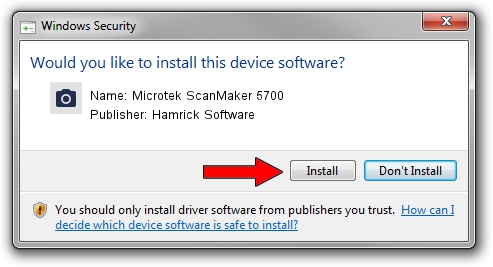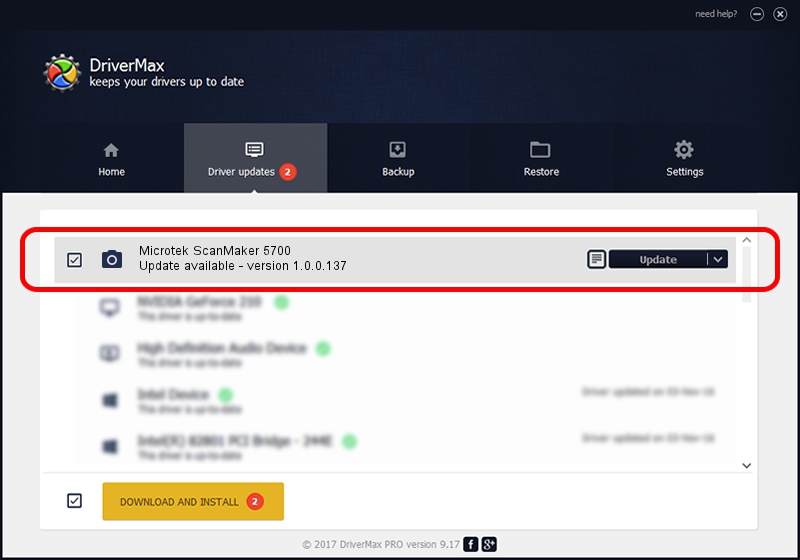Advertising seems to be blocked by your browser.
The ads help us provide this software and web site to you for free.
Please support our project by allowing our site to show ads.
Home /
Manufacturers /
Hamrick Software /
Microtek ScanMaker 5700 /
USB/Vid_05da&Pid_20bd /
1.0.0.137 Aug 21, 2006
Driver for Hamrick Software Microtek ScanMaker 5700 - downloading and installing it
Microtek ScanMaker 5700 is a Imaging Devices hardware device. The Windows version of this driver was developed by Hamrick Software. The hardware id of this driver is USB/Vid_05da&Pid_20bd; this string has to match your hardware.
1. Hamrick Software Microtek ScanMaker 5700 - install the driver manually
- You can download from the link below the driver installer file for the Hamrick Software Microtek ScanMaker 5700 driver. The archive contains version 1.0.0.137 dated 2006-08-21 of the driver.
- Start the driver installer file from a user account with administrative rights. If your User Access Control Service (UAC) is started please confirm the installation of the driver and run the setup with administrative rights.
- Follow the driver installation wizard, which will guide you; it should be quite easy to follow. The driver installation wizard will analyze your computer and will install the right driver.
- When the operation finishes restart your PC in order to use the updated driver. It is as simple as that to install a Windows driver!
Driver rating 3.7 stars out of 19755 votes.
2. How to use DriverMax to install Hamrick Software Microtek ScanMaker 5700 driver
The most important advantage of using DriverMax is that it will setup the driver for you in the easiest possible way and it will keep each driver up to date, not just this one. How easy can you install a driver using DriverMax? Let's see!
- Start DriverMax and press on the yellow button named ~SCAN FOR DRIVER UPDATES NOW~. Wait for DriverMax to scan and analyze each driver on your computer.
- Take a look at the list of driver updates. Scroll the list down until you locate the Hamrick Software Microtek ScanMaker 5700 driver. Click the Update button.
- That's it, you installed your first driver!

Aug 30 2024 3:51PM / Written by Andreea Kartman for DriverMax
follow @DeeaKartman