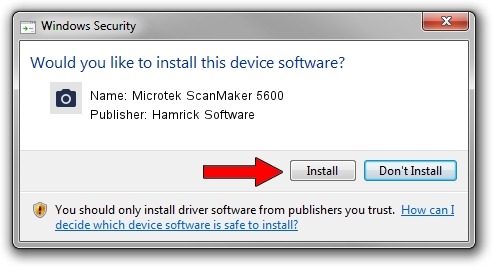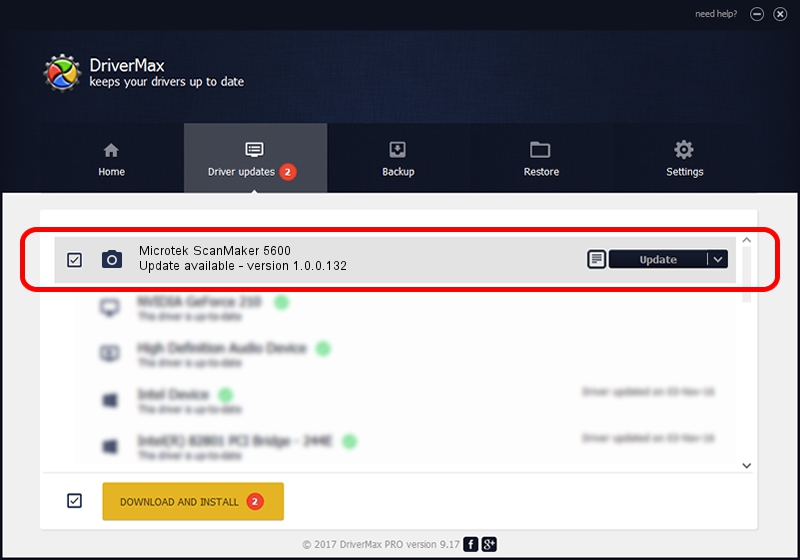Advertising seems to be blocked by your browser.
The ads help us provide this software and web site to you for free.
Please support our project by allowing our site to show ads.
Home /
Manufacturers /
Hamrick Software /
Microtek ScanMaker 5600 /
USB/Vid_05da&Pid_20a7 /
1.0.0.132 Aug 21, 2006
Hamrick Software Microtek ScanMaker 5600 how to download and install the driver
Microtek ScanMaker 5600 is a Imaging Devices hardware device. This driver was developed by Hamrick Software. USB/Vid_05da&Pid_20a7 is the matching hardware id of this device.
1. Manually install Hamrick Software Microtek ScanMaker 5600 driver
- You can download from the link below the driver installer file for the Hamrick Software Microtek ScanMaker 5600 driver. The archive contains version 1.0.0.132 released on 2006-08-21 of the driver.
- Start the driver installer file from a user account with administrative rights. If your User Access Control Service (UAC) is enabled please confirm the installation of the driver and run the setup with administrative rights.
- Follow the driver installation wizard, which will guide you; it should be pretty easy to follow. The driver installation wizard will analyze your PC and will install the right driver.
- When the operation finishes shutdown and restart your computer in order to use the updated driver. It is as simple as that to install a Windows driver!
This driver received an average rating of 3.9 stars out of 18982 votes.
2. Using DriverMax to install Hamrick Software Microtek ScanMaker 5600 driver
The advantage of using DriverMax is that it will install the driver for you in the easiest possible way and it will keep each driver up to date. How can you install a driver using DriverMax? Let's follow a few steps!
- Open DriverMax and click on the yellow button that says ~SCAN FOR DRIVER UPDATES NOW~. Wait for DriverMax to analyze each driver on your computer.
- Take a look at the list of driver updates. Scroll the list down until you locate the Hamrick Software Microtek ScanMaker 5600 driver. Click the Update button.
- Enjoy using the updated driver! :)