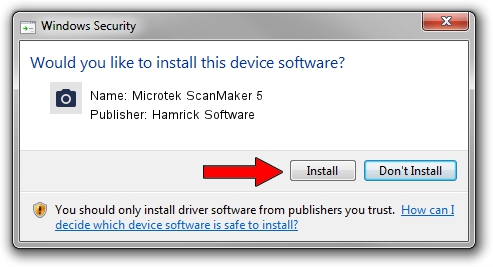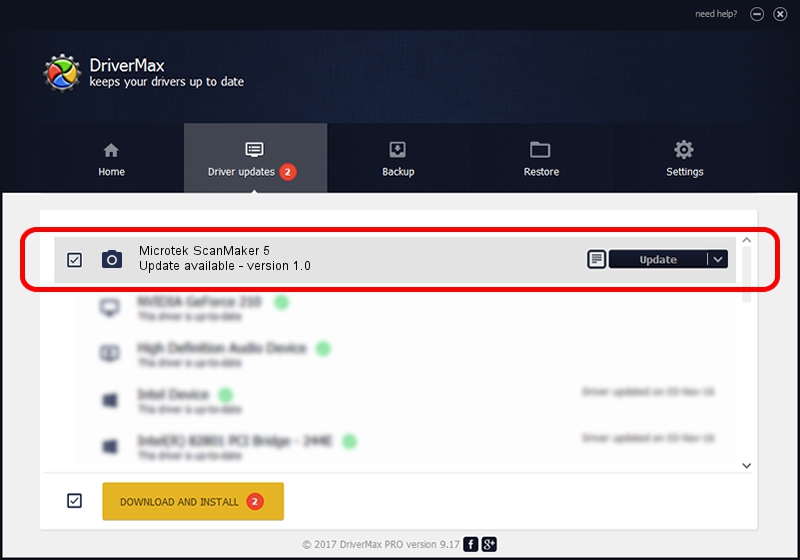Advertising seems to be blocked by your browser.
The ads help us provide this software and web site to you for free.
Please support our project by allowing our site to show ads.
Home /
Manufacturers /
Hamrick Software /
Microtek ScanMaker 5 /
SCSI/Scanner________SCANNER_1000TP__ /
1.0 Jan 02, 1999
Hamrick Software Microtek ScanMaker 5 - two ways of downloading and installing the driver
Microtek ScanMaker 5 is a Imaging Devices hardware device. This Windows driver was developed by Hamrick Software. The hardware id of this driver is SCSI/Scanner________SCANNER_1000TP__.
1. Install Hamrick Software Microtek ScanMaker 5 driver manually
- You can download from the link below the driver setup file for the Hamrick Software Microtek ScanMaker 5 driver. The archive contains version 1.0 dated 1999-01-02 of the driver.
- Start the driver installer file from a user account with administrative rights. If your UAC (User Access Control) is started please accept of the driver and run the setup with administrative rights.
- Follow the driver installation wizard, which will guide you; it should be pretty easy to follow. The driver installation wizard will scan your PC and will install the right driver.
- When the operation finishes restart your PC in order to use the updated driver. It is as simple as that to install a Windows driver!
The file size of this driver is 19296 bytes (18.84 KB)
Driver rating 3.8 stars out of 97812 votes.
This driver was released for the following versions of Windows:
- This driver works on Windows 2000 32 bits
- This driver works on Windows Server 2003 32 bits
- This driver works on Windows XP 32 bits
- This driver works on Windows Vista 32 bits
- This driver works on Windows 7 32 bits
- This driver works on Windows 8 32 bits
- This driver works on Windows 8.1 32 bits
- This driver works on Windows 10 32 bits
- This driver works on Windows 11 32 bits
2. Installing the Hamrick Software Microtek ScanMaker 5 driver using DriverMax: the easy way
The most important advantage of using DriverMax is that it will setup the driver for you in the easiest possible way and it will keep each driver up to date, not just this one. How can you install a driver using DriverMax? Let's follow a few steps!
- Open DriverMax and press on the yellow button named ~SCAN FOR DRIVER UPDATES NOW~. Wait for DriverMax to analyze each driver on your PC.
- Take a look at the list of available driver updates. Scroll the list down until you find the Hamrick Software Microtek ScanMaker 5 driver. Click the Update button.
- That's all, the driver is now installed!

Jul 7 2016 6:30PM / Written by Andreea Kartman for DriverMax
follow @DeeaKartman