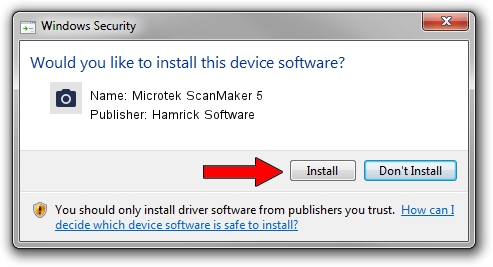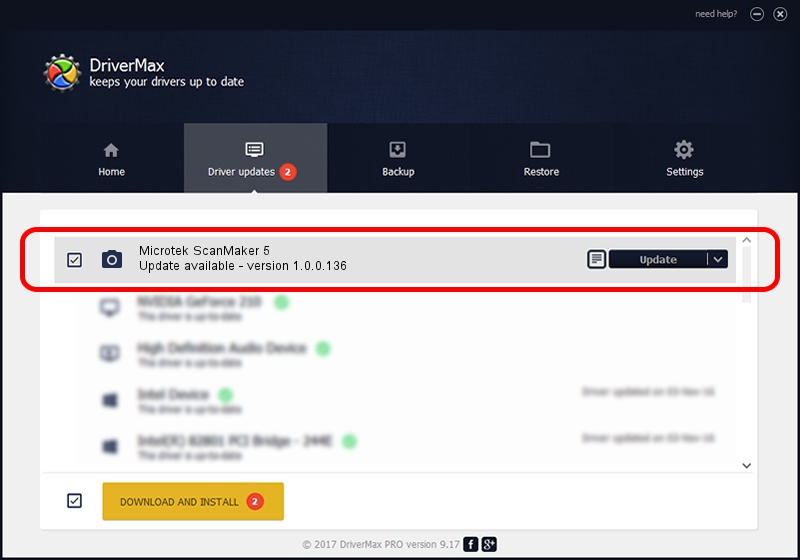Advertising seems to be blocked by your browser.
The ads help us provide this software and web site to you for free.
Please support our project by allowing our site to show ads.
Home /
Manufacturers /
Hamrick Software /
Microtek ScanMaker 5 /
SCSI/Scanner________SCANMAKER_V_____ /
1.0.0.136 Aug 21, 2006
Hamrick Software Microtek ScanMaker 5 driver download and installation
Microtek ScanMaker 5 is a Imaging Devices device. The developer of this driver was Hamrick Software. In order to make sure you are downloading the exact right driver the hardware id is SCSI/Scanner________SCANMAKER_V_____.
1. How to manually install Hamrick Software Microtek ScanMaker 5 driver
- Download the setup file for Hamrick Software Microtek ScanMaker 5 driver from the link below. This download link is for the driver version 1.0.0.136 dated 2006-08-21.
- Start the driver setup file from a Windows account with the highest privileges (rights). If your User Access Control Service (UAC) is started then you will have to confirm the installation of the driver and run the setup with administrative rights.
- Go through the driver installation wizard, which should be pretty straightforward. The driver installation wizard will scan your PC for compatible devices and will install the driver.
- Restart your PC and enjoy the fresh driver, it is as simple as that.
This driver was rated with an average of 4 stars by 89165 users.
2. Using DriverMax to install Hamrick Software Microtek ScanMaker 5 driver
The advantage of using DriverMax is that it will setup the driver for you in the easiest possible way and it will keep each driver up to date, not just this one. How easy can you install a driver using DriverMax? Let's follow a few steps!
- Start DriverMax and push on the yellow button named ~SCAN FOR DRIVER UPDATES NOW~. Wait for DriverMax to analyze each driver on your computer.
- Take a look at the list of available driver updates. Scroll the list down until you locate the Hamrick Software Microtek ScanMaker 5 driver. Click the Update button.
- Finished installing the driver!

Sep 14 2024 11:22PM / Written by Andreea Kartman for DriverMax
follow @DeeaKartman