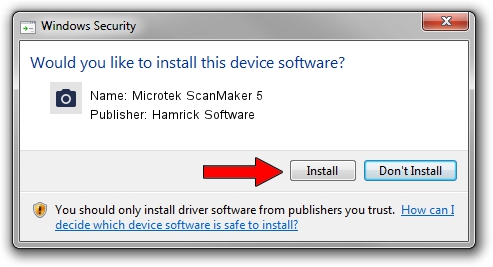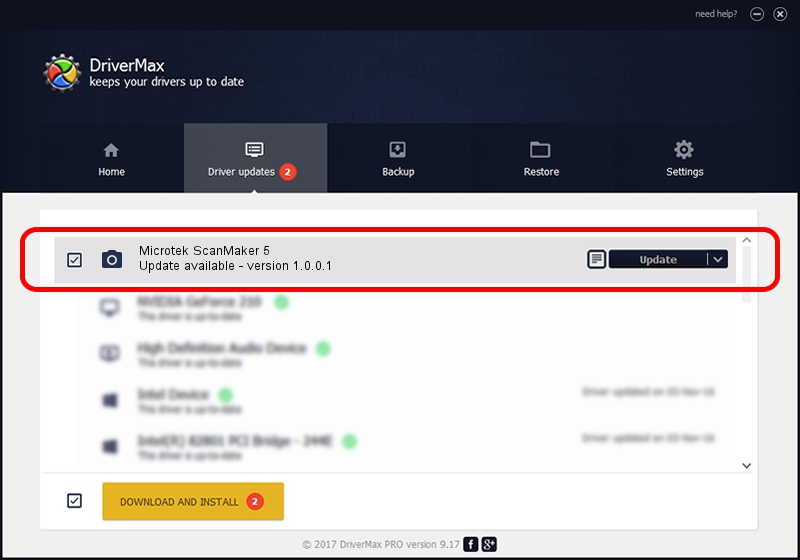Advertising seems to be blocked by your browser.
The ads help us provide this software and web site to you for free.
Please support our project by allowing our site to show ads.
Home /
Manufacturers /
Hamrick Software /
Microtek ScanMaker 5 /
SCSI/Scanner________SCANMAKER_V_____ /
1.0.0.1 Apr 22, 2009
Hamrick Software Microtek ScanMaker 5 how to download and install the driver
Microtek ScanMaker 5 is a Imaging Devices hardware device. This driver was developed by Hamrick Software. The hardware id of this driver is SCSI/Scanner________SCANMAKER_V_____.
1. Hamrick Software Microtek ScanMaker 5 - install the driver manually
- Download the driver setup file for Hamrick Software Microtek ScanMaker 5 driver from the link below. This is the download link for the driver version 1.0.0.1 released on 2009-04-22.
- Start the driver setup file from a Windows account with administrative rights. If your User Access Control (UAC) is running then you will have to accept of the driver and run the setup with administrative rights.
- Follow the driver installation wizard, which should be quite straightforward. The driver installation wizard will scan your PC for compatible devices and will install the driver.
- Restart your computer and enjoy the updated driver, as you can see it was quite smple.
This driver was rated with an average of 3.6 stars by 51134 users.
2. How to use DriverMax to install Hamrick Software Microtek ScanMaker 5 driver
The advantage of using DriverMax is that it will install the driver for you in the easiest possible way and it will keep each driver up to date. How can you install a driver with DriverMax? Let's see!
- Start DriverMax and press on the yellow button named ~SCAN FOR DRIVER UPDATES NOW~. Wait for DriverMax to analyze each driver on your PC.
- Take a look at the list of detected driver updates. Scroll the list down until you find the Hamrick Software Microtek ScanMaker 5 driver. Click on Update.
- That's all, the driver is now installed!

Jul 11 2016 11:57AM / Written by Daniel Statescu for DriverMax
follow @DanielStatescu