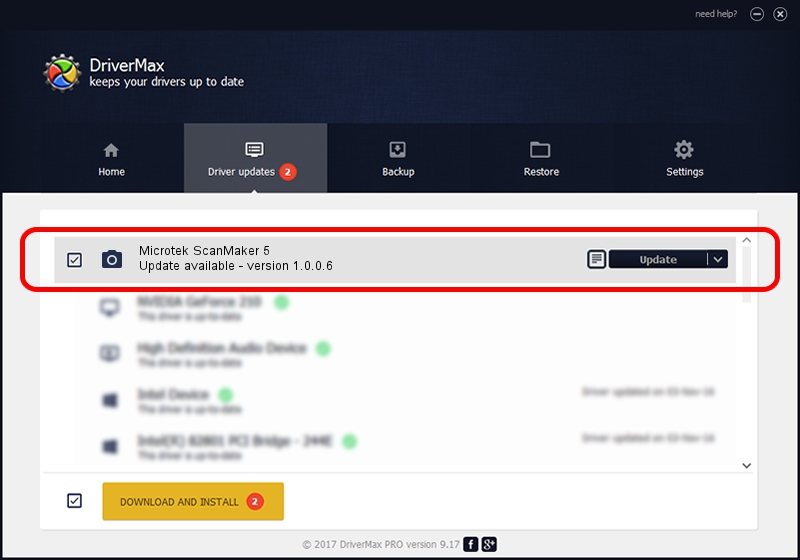Advertising seems to be blocked by your browser.
The ads help us provide this software and web site to you for free.
Please support our project by allowing our site to show ads.
Home /
Manufacturers /
Hamrick Software /
Microtek ScanMaker 5 /
SCSI/Scanner________SCANMAKER_5_____ /
1.0.0.6 Aug 21, 2006
Driver for Hamrick Software Microtek ScanMaker 5 - downloading and installing it
Microtek ScanMaker 5 is a Imaging Devices hardware device. This Windows driver was developed by Hamrick Software. SCSI/Scanner________SCANMAKER_5_____ is the matching hardware id of this device.
1. Manually install Hamrick Software Microtek ScanMaker 5 driver
- You can download from the link below the driver installer file for the Hamrick Software Microtek ScanMaker 5 driver. The archive contains version 1.0.0.6 dated 2006-08-21 of the driver.
- Start the driver installer file from a user account with administrative rights. If your User Access Control Service (UAC) is started please accept of the driver and run the setup with administrative rights.
- Go through the driver installation wizard, which will guide you; it should be pretty easy to follow. The driver installation wizard will analyze your PC and will install the right driver.
- When the operation finishes shutdown and restart your PC in order to use the updated driver. As you can see it was quite smple to install a Windows driver!
This driver was installed by many users and received an average rating of 4 stars out of 61319 votes.
2. How to use DriverMax to install Hamrick Software Microtek ScanMaker 5 driver
The most important advantage of using DriverMax is that it will setup the driver for you in just a few seconds and it will keep each driver up to date. How easy can you install a driver with DriverMax? Let's see!
- Open DriverMax and push on the yellow button named ~SCAN FOR DRIVER UPDATES NOW~. Wait for DriverMax to scan and analyze each driver on your PC.
- Take a look at the list of detected driver updates. Search the list until you find the Hamrick Software Microtek ScanMaker 5 driver. Click the Update button.
- Finished installing the driver!

Aug 13 2016 8:37PM / Written by Andreea Kartman for DriverMax
follow @DeeaKartman