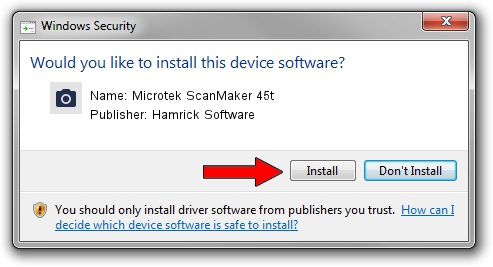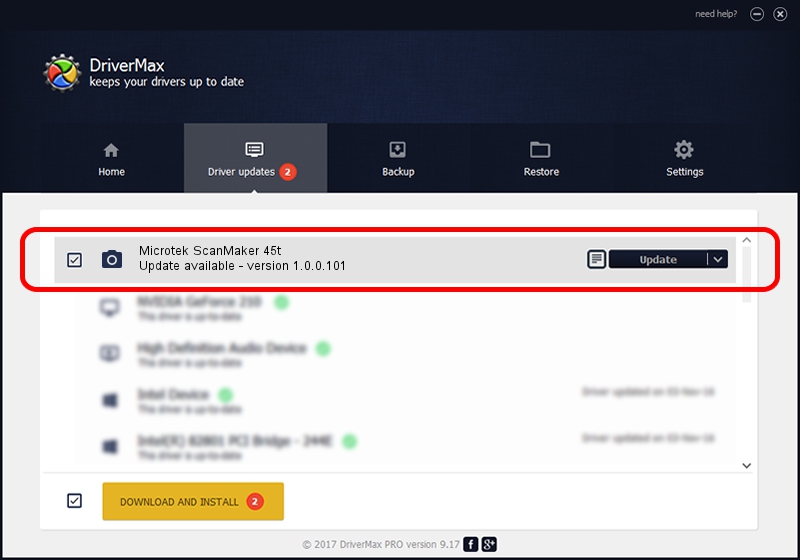Advertising seems to be blocked by your browser.
The ads help us provide this software and web site to you for free.
Please support our project by allowing our site to show ads.
Home /
Manufacturers /
Hamrick Software /
Microtek ScanMaker 45t /
SCSI/ScannerMICROTEKSCANMAKER_45T___ /
1.0.0.101 Aug 21, 2006
Hamrick Software Microtek ScanMaker 45t how to download and install the driver
Microtek ScanMaker 45t is a Imaging Devices device. The developer of this driver was Hamrick Software. The hardware id of this driver is SCSI/ScannerMICROTEKSCANMAKER_45T___.
1. Hamrick Software Microtek ScanMaker 45t driver - how to install it manually
- You can download from the link below the driver setup file for the Hamrick Software Microtek ScanMaker 45t driver. The archive contains version 1.0.0.101 dated 2006-08-21 of the driver.
- Run the driver installer file from a user account with the highest privileges (rights). If your User Access Control (UAC) is enabled please confirm the installation of the driver and run the setup with administrative rights.
- Follow the driver installation wizard, which will guide you; it should be pretty easy to follow. The driver installation wizard will analyze your computer and will install the right driver.
- When the operation finishes restart your computer in order to use the updated driver. It is as simple as that to install a Windows driver!
Driver rating 3.3 stars out of 64853 votes.
2. The easy way: using DriverMax to install Hamrick Software Microtek ScanMaker 45t driver
The most important advantage of using DriverMax is that it will setup the driver for you in the easiest possible way and it will keep each driver up to date. How easy can you install a driver with DriverMax? Let's see!
- Start DriverMax and press on the yellow button that says ~SCAN FOR DRIVER UPDATES NOW~. Wait for DriverMax to analyze each driver on your computer.
- Take a look at the list of driver updates. Scroll the list down until you find the Hamrick Software Microtek ScanMaker 45t driver. Click the Update button.
- That's it, you installed your first driver!

Sep 4 2024 2:41AM / Written by Dan Armano for DriverMax
follow @danarm