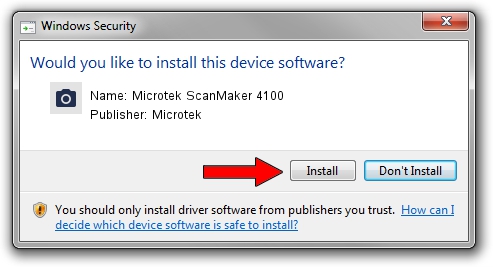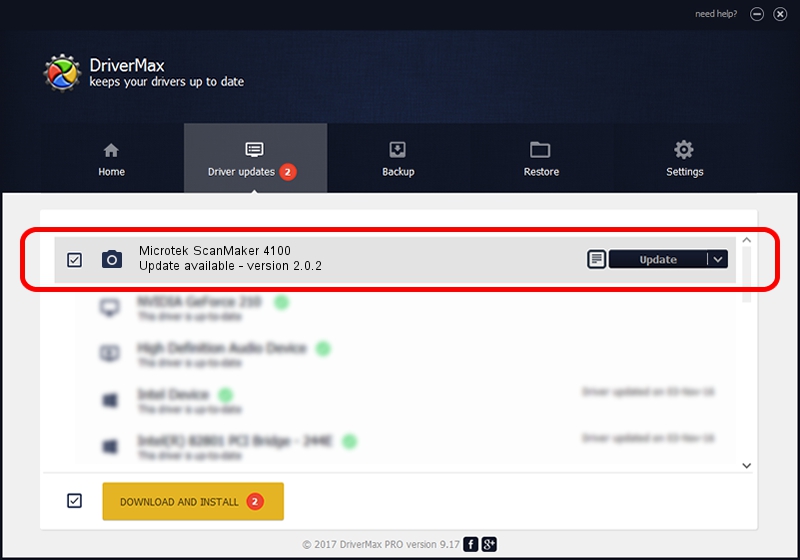Advertising seems to be blocked by your browser.
The ads help us provide this software and web site to you for free.
Please support our project by allowing our site to show ads.
Home /
Manufacturers /
Microtek /
Microtek ScanMaker 4100 /
USB/VID_05DA&PID_30E4 /
2.0.2 Oct 20, 2013
Microtek Microtek ScanMaker 4100 how to download and install the driver
Microtek ScanMaker 4100 is a Imaging Devices device. The developer of this driver was Microtek. USB/VID_05DA&PID_30E4 is the matching hardware id of this device.
1. Microtek Microtek ScanMaker 4100 driver - how to install it manually
- You can download from the link below the driver installer file for the Microtek Microtek ScanMaker 4100 driver. The archive contains version 2.0.2 released on 2013-10-20 of the driver.
- Run the driver installer file from a user account with administrative rights. If your UAC (User Access Control) is started please accept of the driver and run the setup with administrative rights.
- Go through the driver setup wizard, which will guide you; it should be quite easy to follow. The driver setup wizard will analyze your PC and will install the right driver.
- When the operation finishes shutdown and restart your PC in order to use the updated driver. It is as simple as that to install a Windows driver!
Driver file size: 8969 bytes (8.76 KB)
This driver was rated with an average of 4.2 stars by 5867 users.
This driver will work for the following versions of Windows:
- This driver works on Windows 2000 32 bits
- This driver works on Windows 2000 64 bits
- This driver works on Windows Server 2003 32 bits
- This driver works on Windows Server 2003 64 bits
- This driver works on Windows XP 32 bits
- This driver works on Windows XP 64 bits
- This driver works on Windows Vista 32 bits
- This driver works on Windows Vista 64 bits
- This driver works on Windows 7 32 bits
- This driver works on Windows 7 64 bits
- This driver works on Windows 8 32 bits
- This driver works on Windows 8 64 bits
- This driver works on Windows 8.1 32 bits
- This driver works on Windows 8.1 64 bits
- This driver works on Windows 10 32 bits
- This driver works on Windows 10 64 bits
- This driver works on Windows 11 32 bits
- This driver works on Windows 11 64 bits
2. Installing the Microtek Microtek ScanMaker 4100 driver using DriverMax: the easy way
The most important advantage of using DriverMax is that it will setup the driver for you in the easiest possible way and it will keep each driver up to date. How easy can you install a driver using DriverMax? Let's take a look!
- Open DriverMax and press on the yellow button named ~SCAN FOR DRIVER UPDATES NOW~. Wait for DriverMax to analyze each driver on your computer.
- Take a look at the list of available driver updates. Scroll the list down until you locate the Microtek Microtek ScanMaker 4100 driver. Click on Update.
- That's it, you installed your first driver!

Jun 2 2024 9:55AM / Written by Daniel Statescu for DriverMax
follow @DanielStatescu