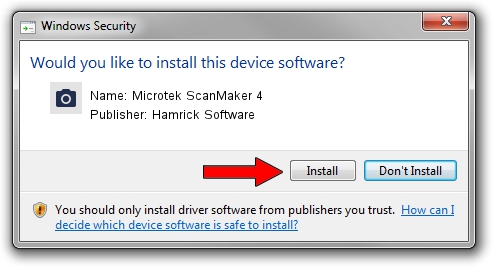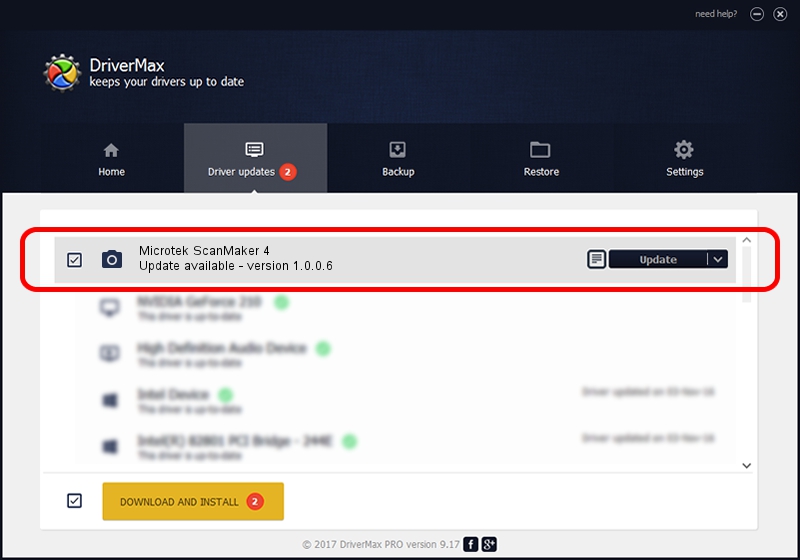Advertising seems to be blocked by your browser.
The ads help us provide this software and web site to you for free.
Please support our project by allowing our site to show ads.
Home /
Manufacturers /
Hamrick Software /
Microtek ScanMaker 4 /
SCSI/ScannerMICROTEKScanMaker_IV____ /
1.0.0.6 Aug 21, 2006
Hamrick Software Microtek ScanMaker 4 driver download and installation
Microtek ScanMaker 4 is a Imaging Devices hardware device. This driver was developed by Hamrick Software. The hardware id of this driver is SCSI/ScannerMICROTEKScanMaker_IV____; this string has to match your hardware.
1. How to manually install Hamrick Software Microtek ScanMaker 4 driver
- Download the driver setup file for Hamrick Software Microtek ScanMaker 4 driver from the location below. This download link is for the driver version 1.0.0.6 released on 2006-08-21.
- Start the driver setup file from a Windows account with the highest privileges (rights). If your User Access Control Service (UAC) is enabled then you will have to confirm the installation of the driver and run the setup with administrative rights.
- Go through the driver installation wizard, which should be quite straightforward. The driver installation wizard will analyze your PC for compatible devices and will install the driver.
- Restart your computer and enjoy the new driver, it is as simple as that.
This driver was installed by many users and received an average rating of 3.4 stars out of 61035 votes.
2. How to install Hamrick Software Microtek ScanMaker 4 driver using DriverMax
The advantage of using DriverMax is that it will install the driver for you in the easiest possible way and it will keep each driver up to date. How easy can you install a driver using DriverMax? Let's take a look!
- Open DriverMax and press on the yellow button that says ~SCAN FOR DRIVER UPDATES NOW~. Wait for DriverMax to analyze each driver on your computer.
- Take a look at the list of driver updates. Scroll the list down until you find the Hamrick Software Microtek ScanMaker 4 driver. Click the Update button.
- That's all, the driver is now installed!

Aug 13 2016 8:38PM / Written by Daniel Statescu for DriverMax
follow @DanielStatescu