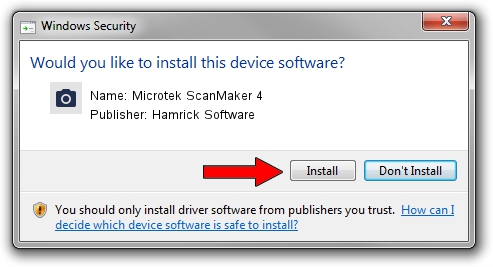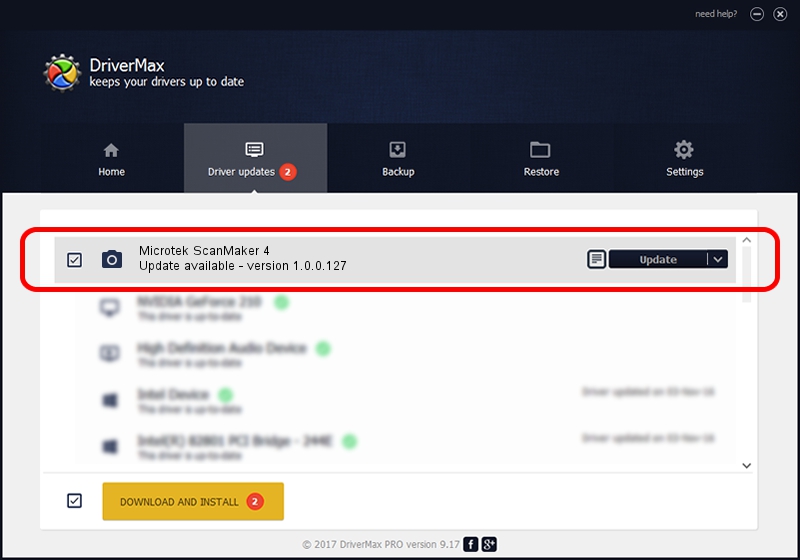Advertising seems to be blocked by your browser.
The ads help us provide this software and web site to you for free.
Please support our project by allowing our site to show ads.
Home /
Manufacturers /
Hamrick Software /
Microtek ScanMaker 4 /
SCSI/ScannerMICROTEKScanMaker_IV____ /
1.0.0.127 Aug 21, 2006
Driver for Hamrick Software Microtek ScanMaker 4 - downloading and installing it
Microtek ScanMaker 4 is a Imaging Devices hardware device. This driver was developed by Hamrick Software. SCSI/ScannerMICROTEKScanMaker_IV____ is the matching hardware id of this device.
1. Install Hamrick Software Microtek ScanMaker 4 driver manually
- You can download from the link below the driver setup file for the Hamrick Software Microtek ScanMaker 4 driver. The archive contains version 1.0.0.127 dated 2006-08-21 of the driver.
- Run the driver installer file from a user account with the highest privileges (rights). If your User Access Control (UAC) is started please accept of the driver and run the setup with administrative rights.
- Go through the driver setup wizard, which will guide you; it should be quite easy to follow. The driver setup wizard will analyze your PC and will install the right driver.
- When the operation finishes restart your computer in order to use the updated driver. It is as simple as that to install a Windows driver!
This driver was installed by many users and received an average rating of 3.3 stars out of 32937 votes.
2. How to use DriverMax to install Hamrick Software Microtek ScanMaker 4 driver
The advantage of using DriverMax is that it will setup the driver for you in the easiest possible way and it will keep each driver up to date. How easy can you install a driver using DriverMax? Let's follow a few steps!
- Start DriverMax and push on the yellow button named ~SCAN FOR DRIVER UPDATES NOW~. Wait for DriverMax to analyze each driver on your computer.
- Take a look at the list of available driver updates. Scroll the list down until you find the Hamrick Software Microtek ScanMaker 4 driver. Click on Update.
- That's it, you installed your first driver!