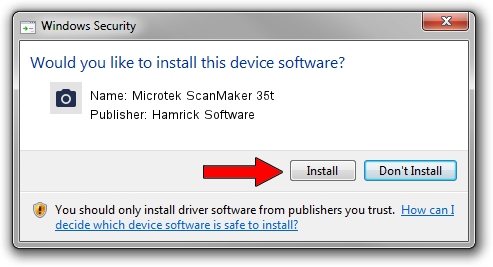Advertising seems to be blocked by your browser.
The ads help us provide this software and web site to you for free.
Please support our project by allowing our site to show ads.
Home /
Manufacturers /
Hamrick Software /
Microtek ScanMaker 35t /
SCSI/ScannerMICROTEKSCANMAKER_35T___ /
1.0.0.3 Aug 21, 2006
Download and install Hamrick Software Microtek ScanMaker 35t driver
Microtek ScanMaker 35t is a Imaging Devices device. The developer of this driver was Hamrick Software. In order to make sure you are downloading the exact right driver the hardware id is SCSI/ScannerMICROTEKSCANMAKER_35T___.
1. Install Hamrick Software Microtek ScanMaker 35t driver manually
- Download the setup file for Hamrick Software Microtek ScanMaker 35t driver from the location below. This download link is for the driver version 1.0.0.3 dated 2006-08-21.
- Start the driver setup file from a Windows account with the highest privileges (rights). If your UAC (User Access Control) is started then you will have to confirm the installation of the driver and run the setup with administrative rights.
- Follow the driver setup wizard, which should be pretty straightforward. The driver setup wizard will scan your PC for compatible devices and will install the driver.
- Restart your computer and enjoy the updated driver, as you can see it was quite smple.
This driver was rated with an average of 3.4 stars by 37659 users.
2. Using DriverMax to install Hamrick Software Microtek ScanMaker 35t driver
The advantage of using DriverMax is that it will install the driver for you in the easiest possible way and it will keep each driver up to date, not just this one. How easy can you install a driver using DriverMax? Let's follow a few steps!
- Open DriverMax and push on the yellow button that says ~SCAN FOR DRIVER UPDATES NOW~. Wait for DriverMax to scan and analyze each driver on your PC.
- Take a look at the list of detected driver updates. Scroll the list down until you find the Hamrick Software Microtek ScanMaker 35t driver. Click the Update button.
- That's all, the driver is now installed!

Aug 13 2016 1:54AM / Written by Daniel Statescu for DriverMax
follow @DanielStatescu