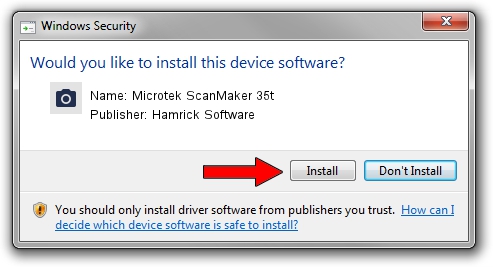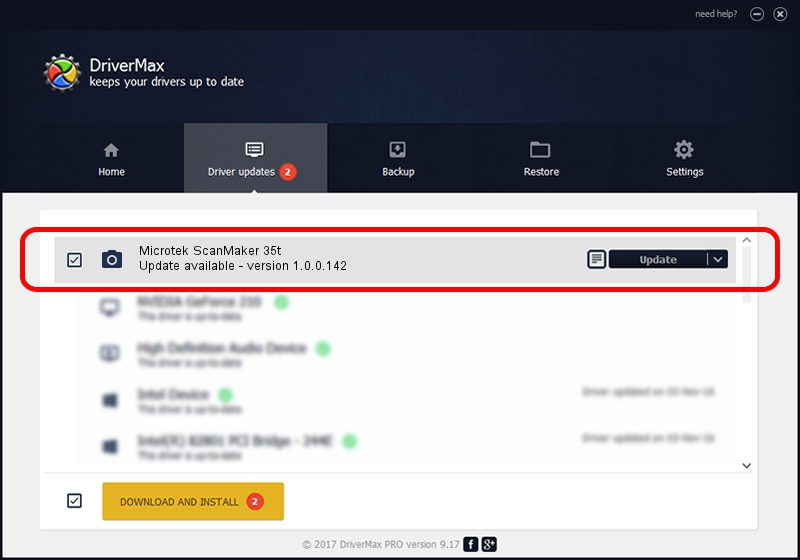Advertising seems to be blocked by your browser.
The ads help us provide this software and web site to you for free.
Please support our project by allowing our site to show ads.
Home /
Manufacturers /
Hamrick Software /
Microtek ScanMaker 35t /
SCSI/ScannerMICROTEKSCANMAKER_35T___ /
1.0.0.142 Aug 21, 2006
Download and install Hamrick Software Microtek ScanMaker 35t driver
Microtek ScanMaker 35t is a Imaging Devices device. The developer of this driver was Hamrick Software. SCSI/ScannerMICROTEKSCANMAKER_35T___ is the matching hardware id of this device.
1. Install Hamrick Software Microtek ScanMaker 35t driver manually
- Download the setup file for Hamrick Software Microtek ScanMaker 35t driver from the link below. This is the download link for the driver version 1.0.0.142 dated 2006-08-21.
- Start the driver installation file from a Windows account with administrative rights. If your User Access Control Service (UAC) is running then you will have to confirm the installation of the driver and run the setup with administrative rights.
- Go through the driver setup wizard, which should be pretty straightforward. The driver setup wizard will analyze your PC for compatible devices and will install the driver.
- Restart your PC and enjoy the fresh driver, as you can see it was quite smple.
This driver was rated with an average of 3.3 stars by 97347 users.
2. Using DriverMax to install Hamrick Software Microtek ScanMaker 35t driver
The most important advantage of using DriverMax is that it will setup the driver for you in just a few seconds and it will keep each driver up to date. How easy can you install a driver with DriverMax? Let's take a look!
- Start DriverMax and click on the yellow button that says ~SCAN FOR DRIVER UPDATES NOW~. Wait for DriverMax to scan and analyze each driver on your computer.
- Take a look at the list of driver updates. Search the list until you find the Hamrick Software Microtek ScanMaker 35t driver. Click the Update button.
- Finished installing the driver!

Sep 9 2024 1:11PM / Written by Dan Armano for DriverMax
follow @danarm