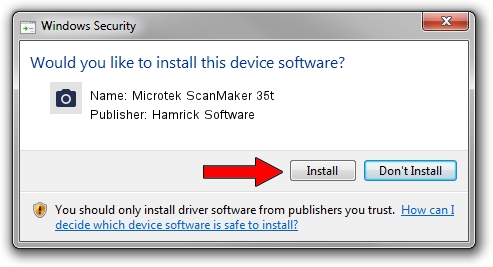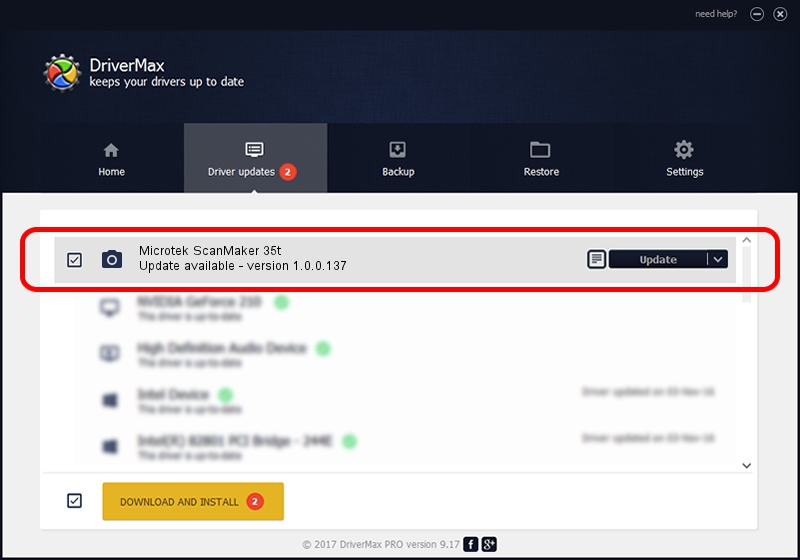Advertising seems to be blocked by your browser.
The ads help us provide this software and web site to you for free.
Please support our project by allowing our site to show ads.
Home /
Manufacturers /
Hamrick Software /
Microtek ScanMaker 35t /
SCSI/ScannerMICROTEKSCANMAKER_35T+__ /
1.0.0.137 Aug 21, 2006
Hamrick Software Microtek ScanMaker 35t how to download and install the driver
Microtek ScanMaker 35t is a Imaging Devices hardware device. This Windows driver was developed by Hamrick Software. The hardware id of this driver is SCSI/ScannerMICROTEKSCANMAKER_35T+__; this string has to match your hardware.
1. How to manually install Hamrick Software Microtek ScanMaker 35t driver
- Download the setup file for Hamrick Software Microtek ScanMaker 35t driver from the location below. This download link is for the driver version 1.0.0.137 released on 2006-08-21.
- Start the driver setup file from a Windows account with administrative rights. If your User Access Control Service (UAC) is enabled then you will have to confirm the installation of the driver and run the setup with administrative rights.
- Follow the driver setup wizard, which should be pretty straightforward. The driver setup wizard will analyze your PC for compatible devices and will install the driver.
- Shutdown and restart your PC and enjoy the new driver, it is as simple as that.
This driver received an average rating of 3.1 stars out of 99942 votes.
2. How to install Hamrick Software Microtek ScanMaker 35t driver using DriverMax
The advantage of using DriverMax is that it will setup the driver for you in the easiest possible way and it will keep each driver up to date. How can you install a driver using DriverMax? Let's follow a few steps!
- Start DriverMax and push on the yellow button that says ~SCAN FOR DRIVER UPDATES NOW~. Wait for DriverMax to analyze each driver on your PC.
- Take a look at the list of detected driver updates. Search the list until you find the Hamrick Software Microtek ScanMaker 35t driver. Click the Update button.
- Finished installing the driver!

Aug 30 2024 9:09AM / Written by Andreea Kartman for DriverMax
follow @DeeaKartman