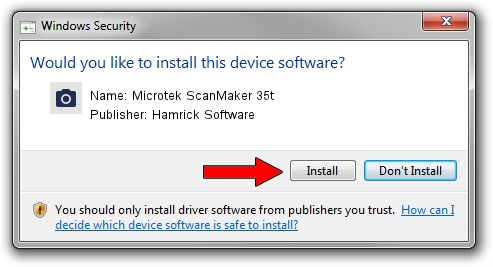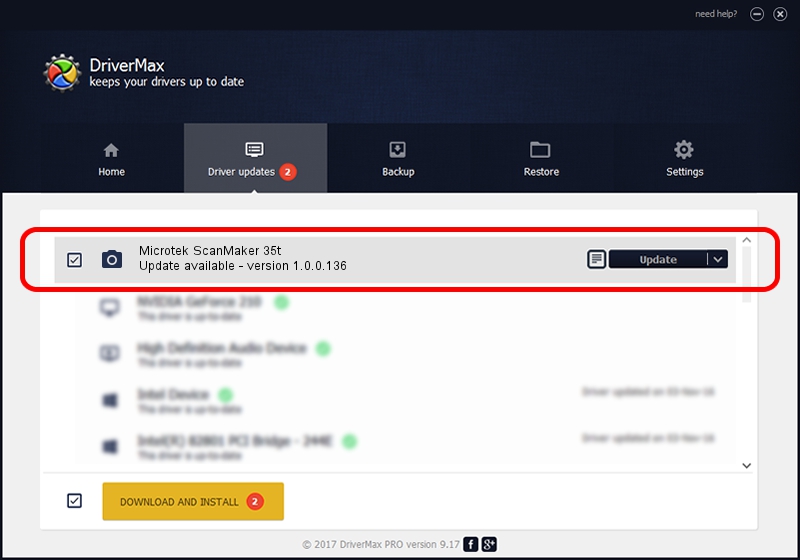Advertising seems to be blocked by your browser.
The ads help us provide this software and web site to you for free.
Please support our project by allowing our site to show ads.
Home /
Manufacturers /
Hamrick Software /
Microtek ScanMaker 35t /
SCSI/ScannerMICROTEKSCANMAKER_35T___ /
1.0.0.136 Aug 21, 2006
Hamrick Software Microtek ScanMaker 35t - two ways of downloading and installing the driver
Microtek ScanMaker 35t is a Imaging Devices device. This driver was developed by Hamrick Software. The hardware id of this driver is SCSI/ScannerMICROTEKSCANMAKER_35T___.
1. Hamrick Software Microtek ScanMaker 35t - install the driver manually
- Download the driver setup file for Hamrick Software Microtek ScanMaker 35t driver from the link below. This download link is for the driver version 1.0.0.136 dated 2006-08-21.
- Run the driver installation file from a Windows account with administrative rights. If your User Access Control Service (UAC) is running then you will have to accept of the driver and run the setup with administrative rights.
- Follow the driver setup wizard, which should be quite straightforward. The driver setup wizard will analyze your PC for compatible devices and will install the driver.
- Restart your PC and enjoy the fresh driver, it is as simple as that.
This driver was rated with an average of 3.3 stars by 87310 users.
2. Using DriverMax to install Hamrick Software Microtek ScanMaker 35t driver
The most important advantage of using DriverMax is that it will install the driver for you in just a few seconds and it will keep each driver up to date. How easy can you install a driver with DriverMax? Let's follow a few steps!
- Start DriverMax and click on the yellow button named ~SCAN FOR DRIVER UPDATES NOW~. Wait for DriverMax to scan and analyze each driver on your PC.
- Take a look at the list of driver updates. Scroll the list down until you find the Hamrick Software Microtek ScanMaker 35t driver. Click the Update button.
- Finished installing the driver!

Sep 14 2024 11:35PM / Written by Daniel Statescu for DriverMax
follow @DanielStatescu