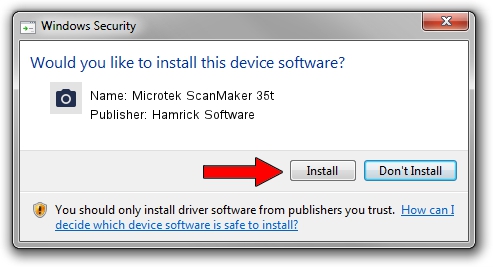Advertising seems to be blocked by your browser.
The ads help us provide this software and web site to you for free.
Please support our project by allowing our site to show ads.
Home /
Manufacturers /
Hamrick Software /
Microtek ScanMaker 35t /
SCSI/ScannerMICROTEKSCANMAKER_35T___ /
1.0.0.127 Aug 21, 2006
Hamrick Software Microtek ScanMaker 35t driver download and installation
Microtek ScanMaker 35t is a Imaging Devices device. This Windows driver was developed by Hamrick Software. The hardware id of this driver is SCSI/ScannerMICROTEKSCANMAKER_35T___.
1. How to manually install Hamrick Software Microtek ScanMaker 35t driver
- Download the setup file for Hamrick Software Microtek ScanMaker 35t driver from the link below. This is the download link for the driver version 1.0.0.127 dated 2006-08-21.
- Run the driver installation file from a Windows account with the highest privileges (rights). If your User Access Control (UAC) is running then you will have to confirm the installation of the driver and run the setup with administrative rights.
- Follow the driver setup wizard, which should be pretty straightforward. The driver setup wizard will scan your PC for compatible devices and will install the driver.
- Restart your computer and enjoy the new driver, as you can see it was quite smple.
This driver was rated with an average of 3.6 stars by 31892 users.
2. How to install Hamrick Software Microtek ScanMaker 35t driver using DriverMax
The advantage of using DriverMax is that it will setup the driver for you in just a few seconds and it will keep each driver up to date, not just this one. How can you install a driver with DriverMax? Let's see!
- Start DriverMax and push on the yellow button named ~SCAN FOR DRIVER UPDATES NOW~. Wait for DriverMax to scan and analyze each driver on your computer.
- Take a look at the list of detected driver updates. Search the list until you find the Hamrick Software Microtek ScanMaker 35t driver. Click on Update.
- That's it, you installed your first driver!

Sep 10 2024 3:27AM / Written by Dan Armano for DriverMax
follow @danarm