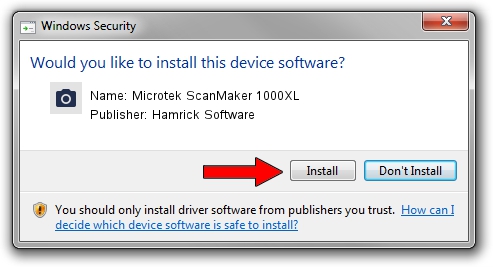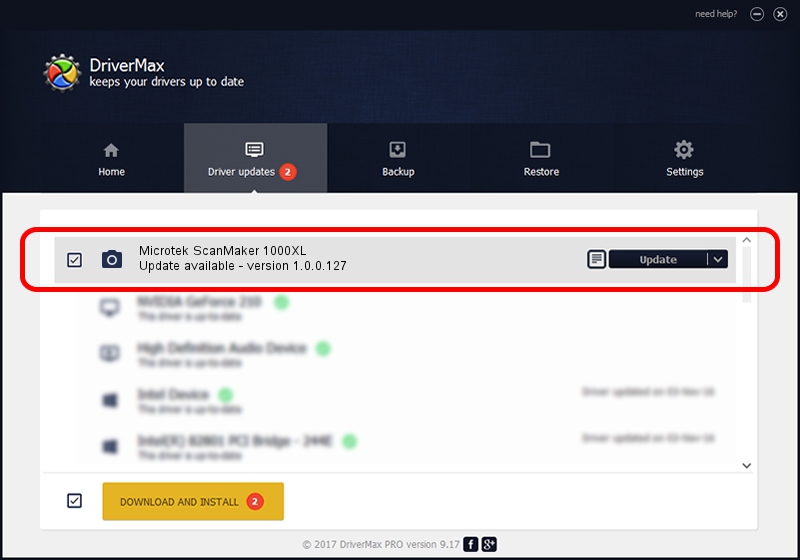Advertising seems to be blocked by your browser.
The ads help us provide this software and web site to you for free.
Please support our project by allowing our site to show ads.
Home /
Manufacturers /
Hamrick Software /
Microtek ScanMaker 1000XL /
USB/Vid_05da&Pid_201e /
1.0.0.127 Aug 21, 2006
Hamrick Software Microtek ScanMaker 1000XL - two ways of downloading and installing the driver
Microtek ScanMaker 1000XL is a Imaging Devices device. The Windows version of this driver was developed by Hamrick Software. USB/Vid_05da&Pid_201e is the matching hardware id of this device.
1. Manually install Hamrick Software Microtek ScanMaker 1000XL driver
- Download the driver setup file for Hamrick Software Microtek ScanMaker 1000XL driver from the link below. This is the download link for the driver version 1.0.0.127 released on 2006-08-21.
- Run the driver installation file from a Windows account with the highest privileges (rights). If your User Access Control (UAC) is started then you will have to accept of the driver and run the setup with administrative rights.
- Follow the driver installation wizard, which should be pretty easy to follow. The driver installation wizard will analyze your PC for compatible devices and will install the driver.
- Restart your PC and enjoy the new driver, it is as simple as that.
Driver rating 3.4 stars out of 53182 votes.
2. Using DriverMax to install Hamrick Software Microtek ScanMaker 1000XL driver
The advantage of using DriverMax is that it will setup the driver for you in the easiest possible way and it will keep each driver up to date. How easy can you install a driver with DriverMax? Let's take a look!
- Start DriverMax and push on the yellow button that says ~SCAN FOR DRIVER UPDATES NOW~. Wait for DriverMax to analyze each driver on your computer.
- Take a look at the list of available driver updates. Scroll the list down until you find the Hamrick Software Microtek ScanMaker 1000XL driver. Click on Update.
- That's all, the driver is now installed!

Sep 10 2024 9:45AM / Written by Dan Armano for DriverMax
follow @danarm