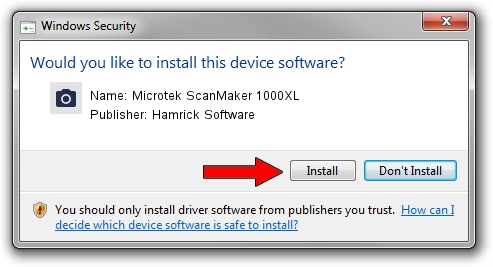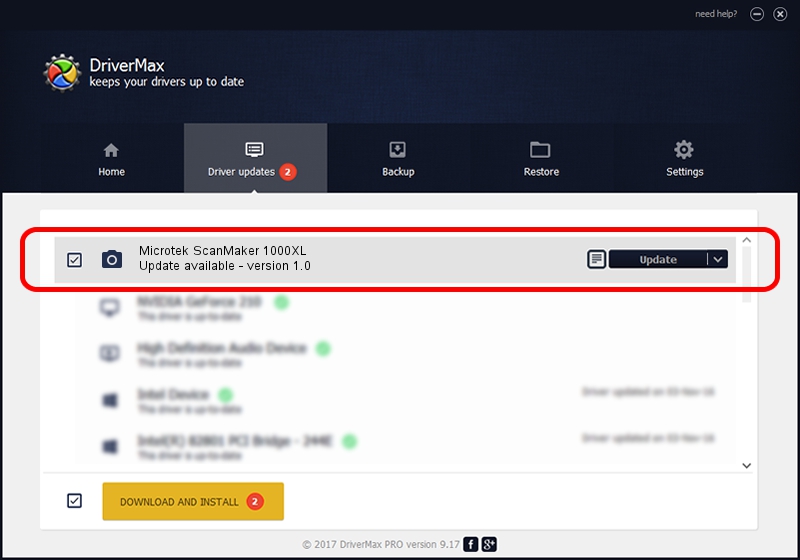Advertising seems to be blocked by your browser.
The ads help us provide this software and web site to you for free.
Please support our project by allowing our site to show ads.
Home /
Manufacturers /
Hamrick Software /
Microtek ScanMaker 1000XL /
USB/Vid_05da&Pid_201e /
1.0 Jan 04, 1999
Hamrick Software Microtek ScanMaker 1000XL - two ways of downloading and installing the driver
Microtek ScanMaker 1000XL is a Imaging Devices hardware device. This Windows driver was developed by Hamrick Software. USB/Vid_05da&Pid_201e is the matching hardware id of this device.
1. How to manually install Hamrick Software Microtek ScanMaker 1000XL driver
- Download the driver setup file for Hamrick Software Microtek ScanMaker 1000XL driver from the link below. This is the download link for the driver version 1.0 released on 1999-01-04.
- Run the driver installation file from a Windows account with the highest privileges (rights). If your UAC (User Access Control) is started then you will have to confirm the installation of the driver and run the setup with administrative rights.
- Go through the driver setup wizard, which should be quite easy to follow. The driver setup wizard will analyze your PC for compatible devices and will install the driver.
- Shutdown and restart your PC and enjoy the new driver, it is as simple as that.
File size of the driver: 20285 bytes (19.81 KB)
This driver was rated with an average of 3.6 stars by 70234 users.
This driver will work for the following versions of Windows:
- This driver works on Windows 2000 32 bits
- This driver works on Windows Server 2003 32 bits
- This driver works on Windows XP 32 bits
- This driver works on Windows Vista 32 bits
- This driver works on Windows 7 32 bits
- This driver works on Windows 8 32 bits
- This driver works on Windows 8.1 32 bits
- This driver works on Windows 10 32 bits
- This driver works on Windows 11 32 bits
2. Installing the Hamrick Software Microtek ScanMaker 1000XL driver using DriverMax: the easy way
The most important advantage of using DriverMax is that it will setup the driver for you in just a few seconds and it will keep each driver up to date, not just this one. How can you install a driver using DriverMax? Let's see!
- Start DriverMax and push on the yellow button that says ~SCAN FOR DRIVER UPDATES NOW~. Wait for DriverMax to analyze each driver on your PC.
- Take a look at the list of available driver updates. Search the list until you find the Hamrick Software Microtek ScanMaker 1000XL driver. Click the Update button.
- Enjoy using the updated driver! :)

Aug 12 2016 12:34PM / Written by Dan Armano for DriverMax
follow @danarm