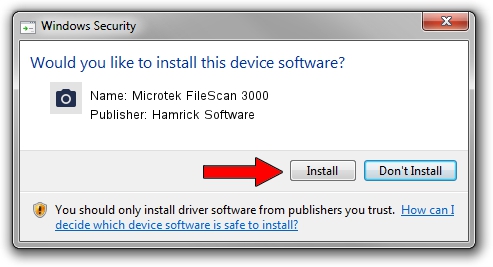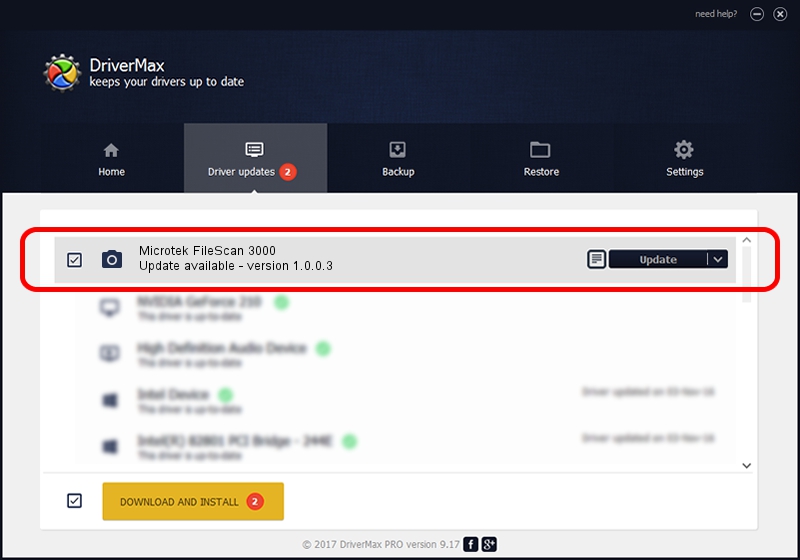Advertising seems to be blocked by your browser.
The ads help us provide this software and web site to you for free.
Please support our project by allowing our site to show ads.
Home /
Manufacturers /
Hamrick Software /
Microtek FileScan 3000 /
USB/Vid_05da&Pid_201a /
1.0.0.3 Aug 21, 2006
Hamrick Software Microtek FileScan 3000 - two ways of downloading and installing the driver
Microtek FileScan 3000 is a Imaging Devices device. This driver was developed by Hamrick Software. The hardware id of this driver is USB/Vid_05da&Pid_201a; this string has to match your hardware.
1. How to manually install Hamrick Software Microtek FileScan 3000 driver
- Download the driver setup file for Hamrick Software Microtek FileScan 3000 driver from the location below. This is the download link for the driver version 1.0.0.3 dated 2006-08-21.
- Start the driver installation file from a Windows account with the highest privileges (rights). If your User Access Control Service (UAC) is running then you will have to accept of the driver and run the setup with administrative rights.
- Follow the driver installation wizard, which should be pretty straightforward. The driver installation wizard will analyze your PC for compatible devices and will install the driver.
- Restart your PC and enjoy the fresh driver, it is as simple as that.
This driver was installed by many users and received an average rating of 3.3 stars out of 40448 votes.
2. The easy way: using DriverMax to install Hamrick Software Microtek FileScan 3000 driver
The most important advantage of using DriverMax is that it will install the driver for you in the easiest possible way and it will keep each driver up to date. How can you install a driver with DriverMax? Let's see!
- Start DriverMax and press on the yellow button named ~SCAN FOR DRIVER UPDATES NOW~. Wait for DriverMax to analyze each driver on your PC.
- Take a look at the list of detected driver updates. Scroll the list down until you find the Hamrick Software Microtek FileScan 3000 driver. Click on Update.
- Finished installing the driver!

Aug 12 2016 11:33AM / Written by Andreea Kartman for DriverMax
follow @DeeaKartman