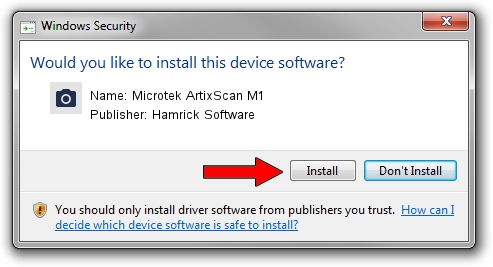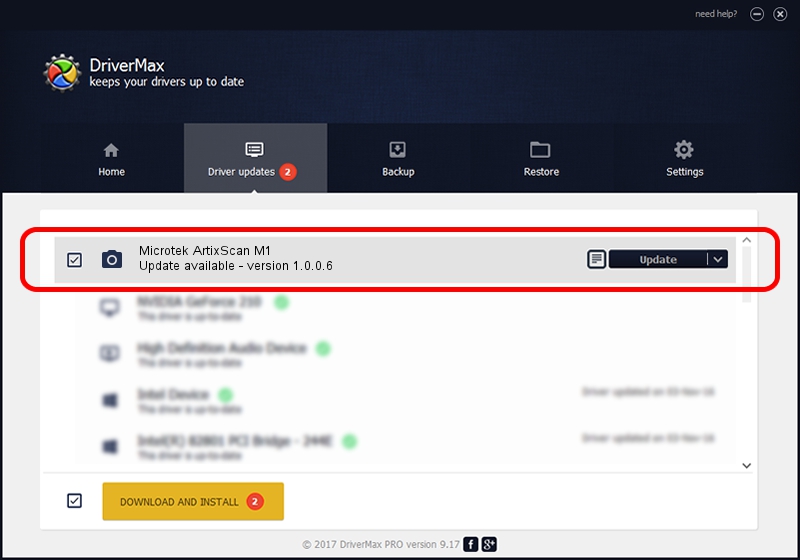Advertising seems to be blocked by your browser.
The ads help us provide this software and web site to you for free.
Please support our project by allowing our site to show ads.
Home /
Manufacturers /
Hamrick Software /
Microtek ArtixScan M1 /
USB/Vid_05da&Pid_2035 /
1.0.0.6 Aug 21, 2006
Driver for Hamrick Software Microtek ArtixScan M1 - downloading and installing it
Microtek ArtixScan M1 is a Imaging Devices hardware device. The developer of this driver was Hamrick Software. The hardware id of this driver is USB/Vid_05da&Pid_2035.
1. Hamrick Software Microtek ArtixScan M1 driver - how to install it manually
- Download the driver setup file for Hamrick Software Microtek ArtixScan M1 driver from the location below. This download link is for the driver version 1.0.0.6 released on 2006-08-21.
- Start the driver installation file from a Windows account with the highest privileges (rights). If your User Access Control (UAC) is enabled then you will have to accept of the driver and run the setup with administrative rights.
- Follow the driver setup wizard, which should be quite easy to follow. The driver setup wizard will analyze your PC for compatible devices and will install the driver.
- Shutdown and restart your PC and enjoy the new driver, it is as simple as that.
This driver received an average rating of 4 stars out of 98625 votes.
2. Installing the Hamrick Software Microtek ArtixScan M1 driver using DriverMax: the easy way
The most important advantage of using DriverMax is that it will setup the driver for you in the easiest possible way and it will keep each driver up to date. How can you install a driver using DriverMax? Let's see!
- Open DriverMax and click on the yellow button named ~SCAN FOR DRIVER UPDATES NOW~. Wait for DriverMax to scan and analyze each driver on your computer.
- Take a look at the list of detected driver updates. Scroll the list down until you find the Hamrick Software Microtek ArtixScan M1 driver. Click on Update.
- Finished installing the driver!

Aug 13 2016 1:42AM / Written by Dan Armano for DriverMax
follow @danarm