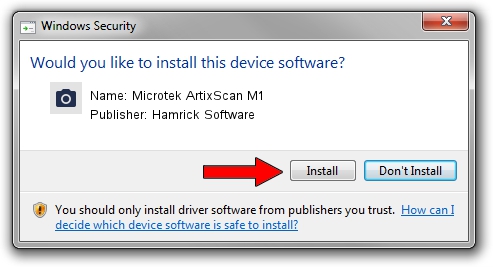Advertising seems to be blocked by your browser.
The ads help us provide this software and web site to you for free.
Please support our project by allowing our site to show ads.
Home /
Manufacturers /
Hamrick Software /
Microtek ArtixScan M1 /
USB/Vid_05da&Pid_2035 /
1.0.0.144 Aug 21, 2006
Hamrick Software Microtek ArtixScan M1 how to download and install the driver
Microtek ArtixScan M1 is a Imaging Devices device. This Windows driver was developed by Hamrick Software. USB/Vid_05da&Pid_2035 is the matching hardware id of this device.
1. Hamrick Software Microtek ArtixScan M1 driver - how to install it manually
- Download the setup file for Hamrick Software Microtek ArtixScan M1 driver from the link below. This is the download link for the driver version 1.0.0.144 released on 2006-08-21.
- Start the driver installation file from a Windows account with the highest privileges (rights). If your UAC (User Access Control) is running then you will have to confirm the installation of the driver and run the setup with administrative rights.
- Go through the driver setup wizard, which should be quite easy to follow. The driver setup wizard will analyze your PC for compatible devices and will install the driver.
- Shutdown and restart your PC and enjoy the fresh driver, as you can see it was quite smple.
Driver rating 3.4 stars out of 45125 votes.
2. The easy way: using DriverMax to install Hamrick Software Microtek ArtixScan M1 driver
The most important advantage of using DriverMax is that it will install the driver for you in the easiest possible way and it will keep each driver up to date, not just this one. How can you install a driver with DriverMax? Let's see!
- Open DriverMax and push on the yellow button named ~SCAN FOR DRIVER UPDATES NOW~. Wait for DriverMax to scan and analyze each driver on your computer.
- Take a look at the list of available driver updates. Search the list until you locate the Hamrick Software Microtek ArtixScan M1 driver. Click the Update button.
- Finished installing the driver!

Sep 13 2024 3:39AM / Written by Dan Armano for DriverMax
follow @danarm