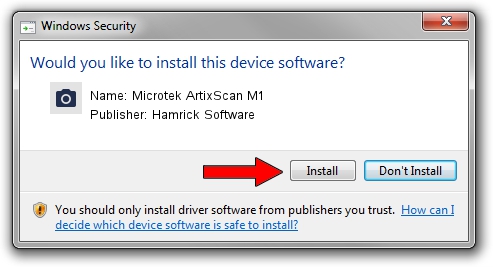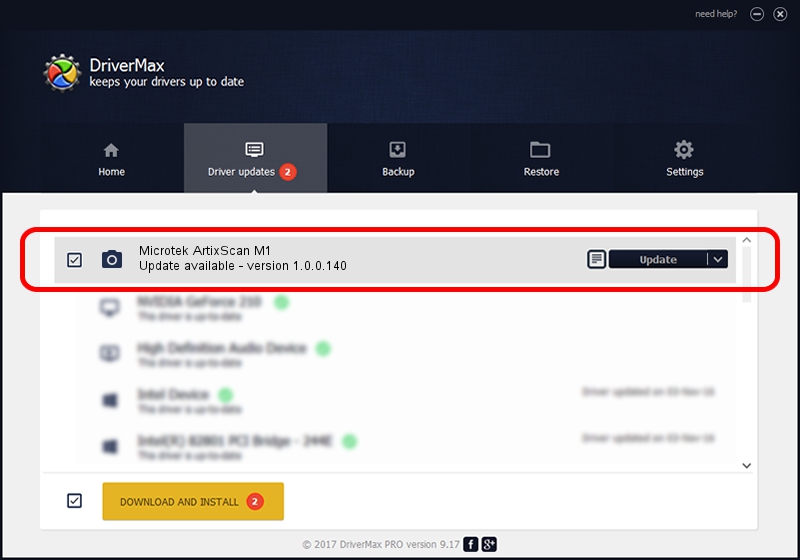Advertising seems to be blocked by your browser.
The ads help us provide this software and web site to you for free.
Please support our project by allowing our site to show ads.
Home /
Manufacturers /
Hamrick Software /
Microtek ArtixScan M1 /
USB/Vid_05da&Pid_2035 /
1.0.0.140 Aug 21, 2006
Driver for Hamrick Software Microtek ArtixScan M1 - downloading and installing it
Microtek ArtixScan M1 is a Imaging Devices device. The Windows version of this driver was developed by Hamrick Software. The hardware id of this driver is USB/Vid_05da&Pid_2035.
1. Install Hamrick Software Microtek ArtixScan M1 driver manually
- Download the driver setup file for Hamrick Software Microtek ArtixScan M1 driver from the location below. This is the download link for the driver version 1.0.0.140 dated 2006-08-21.
- Run the driver installation file from a Windows account with the highest privileges (rights). If your User Access Control (UAC) is running then you will have to accept of the driver and run the setup with administrative rights.
- Go through the driver setup wizard, which should be quite straightforward. The driver setup wizard will scan your PC for compatible devices and will install the driver.
- Shutdown and restart your PC and enjoy the new driver, it is as simple as that.
Driver rating 3.9 stars out of 98942 votes.
2. Using DriverMax to install Hamrick Software Microtek ArtixScan M1 driver
The advantage of using DriverMax is that it will install the driver for you in just a few seconds and it will keep each driver up to date, not just this one. How easy can you install a driver with DriverMax? Let's see!
- Start DriverMax and press on the yellow button named ~SCAN FOR DRIVER UPDATES NOW~. Wait for DriverMax to analyze each driver on your PC.
- Take a look at the list of detected driver updates. Scroll the list down until you locate the Hamrick Software Microtek ArtixScan M1 driver. Click on Update.
- That's it, you installed your first driver!

Aug 24 2024 6:46AM / Written by Andreea Kartman for DriverMax
follow @DeeaKartman