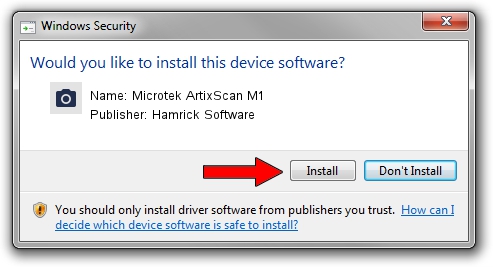Advertising seems to be blocked by your browser.
The ads help us provide this software and web site to you for free.
Please support our project by allowing our site to show ads.
Home /
Manufacturers /
Hamrick Software /
Microtek ArtixScan M1 /
USB/Vid_05da&Pid_2035 /
1.0.0.137 Aug 21, 2006
Hamrick Software Microtek ArtixScan M1 how to download and install the driver
Microtek ArtixScan M1 is a Imaging Devices hardware device. The developer of this driver was Hamrick Software. The hardware id of this driver is USB/Vid_05da&Pid_2035.
1. Install Hamrick Software Microtek ArtixScan M1 driver manually
- You can download from the link below the driver installer file for the Hamrick Software Microtek ArtixScan M1 driver. The archive contains version 1.0.0.137 released on 2006-08-21 of the driver.
- Start the driver installer file from a user account with the highest privileges (rights). If your UAC (User Access Control) is enabled please confirm the installation of the driver and run the setup with administrative rights.
- Go through the driver setup wizard, which will guide you; it should be quite easy to follow. The driver setup wizard will scan your computer and will install the right driver.
- When the operation finishes shutdown and restart your PC in order to use the updated driver. It is as simple as that to install a Windows driver!
Driver rating 3.7 stars out of 19816 votes.
2. How to install Hamrick Software Microtek ArtixScan M1 driver using DriverMax
The advantage of using DriverMax is that it will install the driver for you in the easiest possible way and it will keep each driver up to date. How can you install a driver with DriverMax? Let's take a look!
- Open DriverMax and click on the yellow button that says ~SCAN FOR DRIVER UPDATES NOW~. Wait for DriverMax to analyze each driver on your computer.
- Take a look at the list of available driver updates. Search the list until you find the Hamrick Software Microtek ArtixScan M1 driver. Click the Update button.
- That's all, the driver is now installed!

Aug 30 2024 3:50PM / Written by Dan Armano for DriverMax
follow @danarm