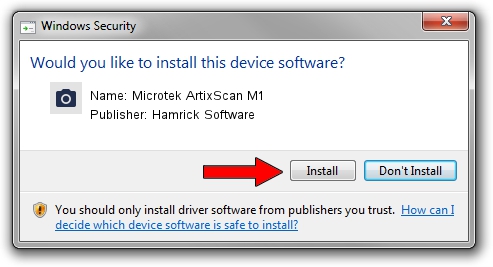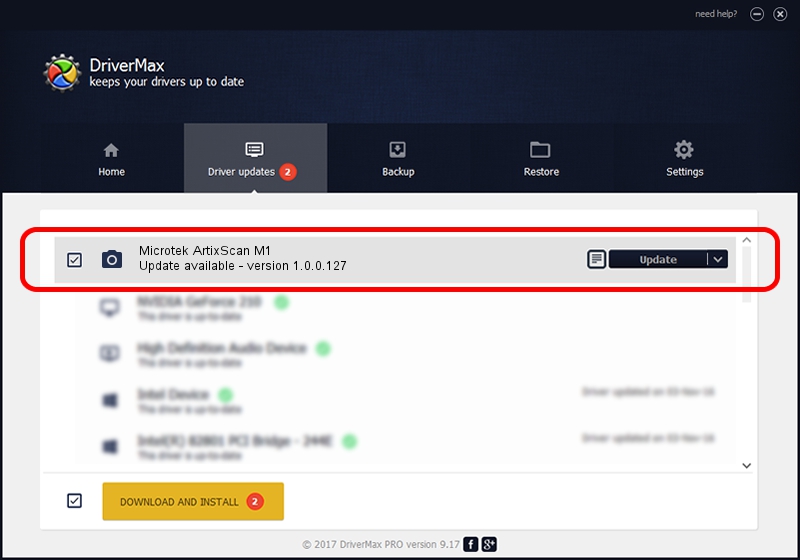Advertising seems to be blocked by your browser.
The ads help us provide this software and web site to you for free.
Please support our project by allowing our site to show ads.
Home /
Manufacturers /
Hamrick Software /
Microtek ArtixScan M1 /
USB/Vid_05da&Pid_2035 /
1.0.0.127 Aug 21, 2006
Hamrick Software Microtek ArtixScan M1 how to download and install the driver
Microtek ArtixScan M1 is a Imaging Devices hardware device. This driver was developed by Hamrick Software. USB/Vid_05da&Pid_2035 is the matching hardware id of this device.
1. How to manually install Hamrick Software Microtek ArtixScan M1 driver
- You can download from the link below the driver installer file for the Hamrick Software Microtek ArtixScan M1 driver. The archive contains version 1.0.0.127 released on 2006-08-21 of the driver.
- Run the driver installer file from a user account with the highest privileges (rights). If your User Access Control (UAC) is started please accept of the driver and run the setup with administrative rights.
- Follow the driver setup wizard, which will guide you; it should be pretty easy to follow. The driver setup wizard will analyze your computer and will install the right driver.
- When the operation finishes shutdown and restart your computer in order to use the updated driver. As you can see it was quite smple to install a Windows driver!
This driver received an average rating of 3.4 stars out of 53213 votes.
2. How to install Hamrick Software Microtek ArtixScan M1 driver using DriverMax
The advantage of using DriverMax is that it will install the driver for you in the easiest possible way and it will keep each driver up to date, not just this one. How easy can you install a driver using DriverMax? Let's take a look!
- Start DriverMax and click on the yellow button that says ~SCAN FOR DRIVER UPDATES NOW~. Wait for DriverMax to scan and analyze each driver on your PC.
- Take a look at the list of available driver updates. Search the list until you locate the Hamrick Software Microtek ArtixScan M1 driver. Click the Update button.
- Enjoy using the updated driver! :)

Sep 10 2024 9:45AM / Written by Andreea Kartman for DriverMax
follow @DeeaKartman