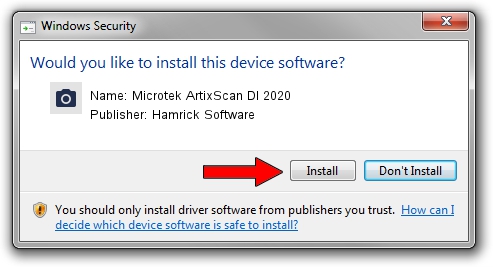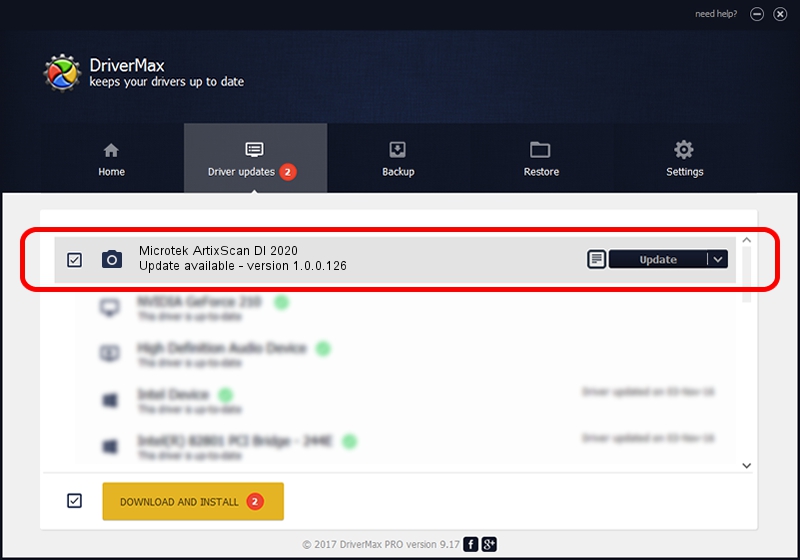Advertising seems to be blocked by your browser.
The ads help us provide this software and web site to you for free.
Please support our project by allowing our site to show ads.
Home /
Manufacturers /
Hamrick Software /
Microtek ArtixScan DI 2020 /
USB/Vid_05da&Pid_202e /
1.0.0.126 Aug 21, 2006
Driver for Hamrick Software Microtek ArtixScan DI 2020 - downloading and installing it
Microtek ArtixScan DI 2020 is a Imaging Devices device. This driver was developed by Hamrick Software. The hardware id of this driver is USB/Vid_05da&Pid_202e.
1. Hamrick Software Microtek ArtixScan DI 2020 driver - how to install it manually
- You can download from the link below the driver installer file for the Hamrick Software Microtek ArtixScan DI 2020 driver. The archive contains version 1.0.0.126 released on 2006-08-21 of the driver.
- Start the driver installer file from a user account with administrative rights. If your UAC (User Access Control) is started please accept of the driver and run the setup with administrative rights.
- Go through the driver setup wizard, which will guide you; it should be pretty easy to follow. The driver setup wizard will analyze your computer and will install the right driver.
- When the operation finishes restart your PC in order to use the updated driver. It is as simple as that to install a Windows driver!
This driver was installed by many users and received an average rating of 3 stars out of 80488 votes.
2. Using DriverMax to install Hamrick Software Microtek ArtixScan DI 2020 driver
The advantage of using DriverMax is that it will setup the driver for you in just a few seconds and it will keep each driver up to date, not just this one. How easy can you install a driver using DriverMax? Let's see!
- Start DriverMax and press on the yellow button named ~SCAN FOR DRIVER UPDATES NOW~. Wait for DriverMax to scan and analyze each driver on your PC.
- Take a look at the list of available driver updates. Search the list until you locate the Hamrick Software Microtek ArtixScan DI 2020 driver. Click on Update.
- Enjoy using the updated driver! :)

Aug 29 2024 7:40AM / Written by Andreea Kartman for DriverMax
follow @DeeaKartman