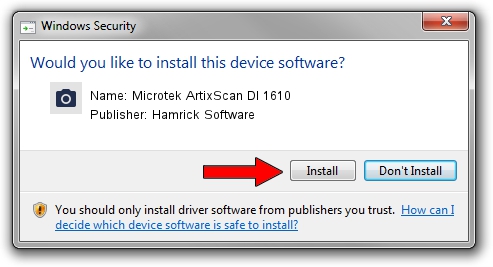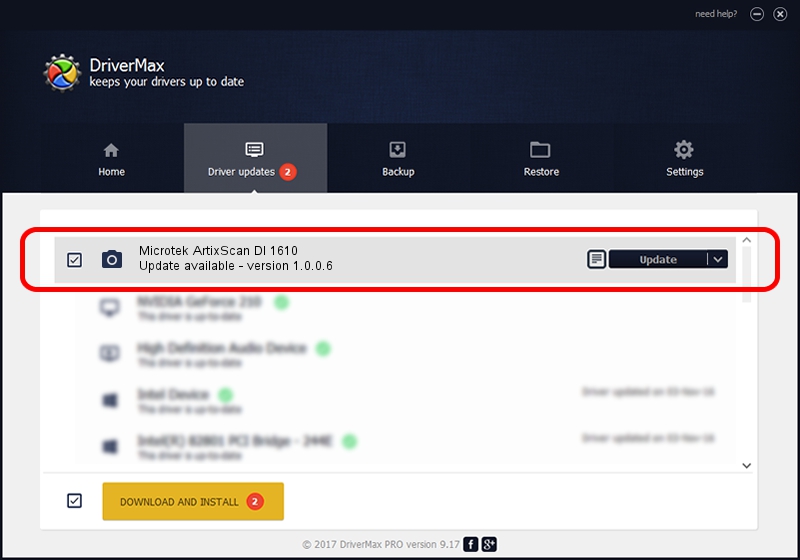Advertising seems to be blocked by your browser.
The ads help us provide this software and web site to you for free.
Please support our project by allowing our site to show ads.
Home /
Manufacturers /
Hamrick Software /
Microtek ArtixScan DI 1610 /
USB/Vid_05da&Pid_201d /
1.0.0.6 Aug 21, 2006
Hamrick Software Microtek ArtixScan DI 1610 - two ways of downloading and installing the driver
Microtek ArtixScan DI 1610 is a Imaging Devices hardware device. This driver was developed by Hamrick Software. USB/Vid_05da&Pid_201d is the matching hardware id of this device.
1. How to manually install Hamrick Software Microtek ArtixScan DI 1610 driver
- Download the driver setup file for Hamrick Software Microtek ArtixScan DI 1610 driver from the link below. This is the download link for the driver version 1.0.0.6 dated 2006-08-21.
- Start the driver setup file from a Windows account with the highest privileges (rights). If your User Access Control (UAC) is running then you will have to accept of the driver and run the setup with administrative rights.
- Go through the driver setup wizard, which should be quite straightforward. The driver setup wizard will scan your PC for compatible devices and will install the driver.
- Shutdown and restart your computer and enjoy the fresh driver, as you can see it was quite smple.
This driver received an average rating of 3.4 stars out of 94274 votes.
2. The easy way: using DriverMax to install Hamrick Software Microtek ArtixScan DI 1610 driver
The advantage of using DriverMax is that it will setup the driver for you in just a few seconds and it will keep each driver up to date. How can you install a driver using DriverMax? Let's see!
- Start DriverMax and click on the yellow button that says ~SCAN FOR DRIVER UPDATES NOW~. Wait for DriverMax to scan and analyze each driver on your computer.
- Take a look at the list of detected driver updates. Search the list until you find the Hamrick Software Microtek ArtixScan DI 1610 driver. Click on Update.
- Enjoy using the updated driver! :)

Aug 14 2016 6:04PM / Written by Andreea Kartman for DriverMax
follow @DeeaKartman