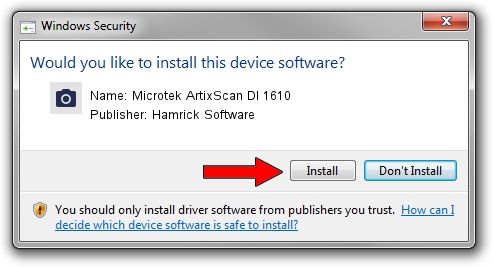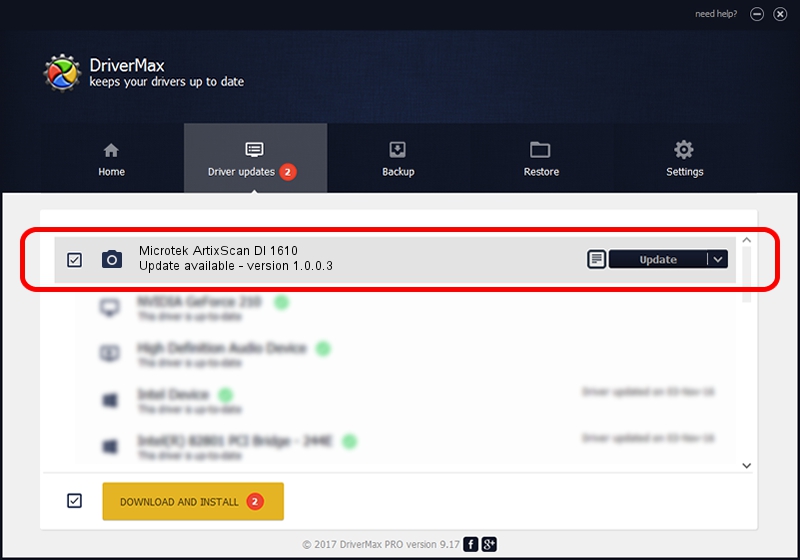Advertising seems to be blocked by your browser.
The ads help us provide this software and web site to you for free.
Please support our project by allowing our site to show ads.
Home /
Manufacturers /
Hamrick Software /
Microtek ArtixScan DI 1610 /
USB/Vid_05da&Pid_201d /
1.0.0.3 Aug 21, 2006
Hamrick Software Microtek ArtixScan DI 1610 driver download and installation
Microtek ArtixScan DI 1610 is a Imaging Devices hardware device. This driver was developed by Hamrick Software. USB/Vid_05da&Pid_201d is the matching hardware id of this device.
1. Manually install Hamrick Software Microtek ArtixScan DI 1610 driver
- You can download from the link below the driver installer file for the Hamrick Software Microtek ArtixScan DI 1610 driver. The archive contains version 1.0.0.3 dated 2006-08-21 of the driver.
- Run the driver installer file from a user account with the highest privileges (rights). If your User Access Control Service (UAC) is enabled please accept of the driver and run the setup with administrative rights.
- Follow the driver setup wizard, which will guide you; it should be quite easy to follow. The driver setup wizard will analyze your PC and will install the right driver.
- When the operation finishes shutdown and restart your computer in order to use the updated driver. It is as simple as that to install a Windows driver!
Driver rating 3.3 stars out of 40418 votes.
2. The easy way: using DriverMax to install Hamrick Software Microtek ArtixScan DI 1610 driver
The advantage of using DriverMax is that it will setup the driver for you in the easiest possible way and it will keep each driver up to date. How can you install a driver with DriverMax? Let's see!
- Start DriverMax and click on the yellow button named ~SCAN FOR DRIVER UPDATES NOW~. Wait for DriverMax to analyze each driver on your computer.
- Take a look at the list of driver updates. Search the list until you locate the Hamrick Software Microtek ArtixScan DI 1610 driver. Click the Update button.
- Enjoy using the updated driver! :)

Aug 12 2016 11:34AM / Written by Daniel Statescu for DriverMax
follow @DanielStatescu