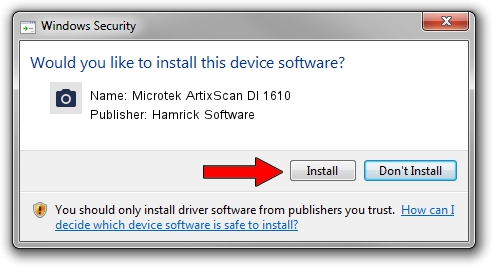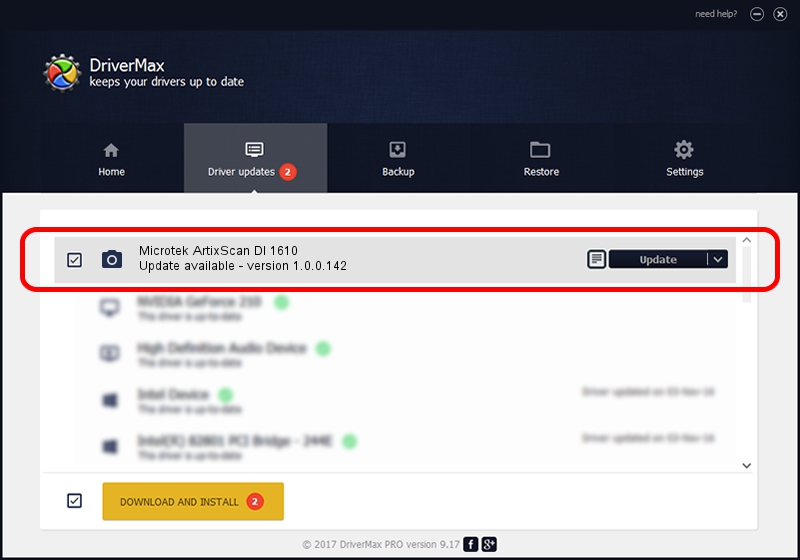Advertising seems to be blocked by your browser.
The ads help us provide this software and web site to you for free.
Please support our project by allowing our site to show ads.
Home /
Manufacturers /
Hamrick Software /
Microtek ArtixScan DI 1610 /
USB/Vid_05da&Pid_201d /
1.0.0.142 Aug 21, 2006
Hamrick Software Microtek ArtixScan DI 1610 how to download and install the driver
Microtek ArtixScan DI 1610 is a Imaging Devices device. This driver was developed by Hamrick Software. In order to make sure you are downloading the exact right driver the hardware id is USB/Vid_05da&Pid_201d.
1. Hamrick Software Microtek ArtixScan DI 1610 - install the driver manually
- You can download from the link below the driver setup file for the Hamrick Software Microtek ArtixScan DI 1610 driver. The archive contains version 1.0.0.142 released on 2006-08-21 of the driver.
- Start the driver installer file from a user account with the highest privileges (rights). If your User Access Control Service (UAC) is started please confirm the installation of the driver and run the setup with administrative rights.
- Follow the driver setup wizard, which will guide you; it should be quite easy to follow. The driver setup wizard will analyze your PC and will install the right driver.
- When the operation finishes restart your PC in order to use the updated driver. It is as simple as that to install a Windows driver!
This driver received an average rating of 3.4 stars out of 15553 votes.
2. Using DriverMax to install Hamrick Software Microtek ArtixScan DI 1610 driver
The most important advantage of using DriverMax is that it will install the driver for you in just a few seconds and it will keep each driver up to date. How easy can you install a driver using DriverMax? Let's follow a few steps!
- Open DriverMax and press on the yellow button that says ~SCAN FOR DRIVER UPDATES NOW~. Wait for DriverMax to scan and analyze each driver on your PC.
- Take a look at the list of available driver updates. Search the list until you find the Hamrick Software Microtek ArtixScan DI 1610 driver. Click on Update.
- That's all, the driver is now installed!

Sep 9 2024 7:59PM / Written by Dan Armano for DriverMax
follow @danarm