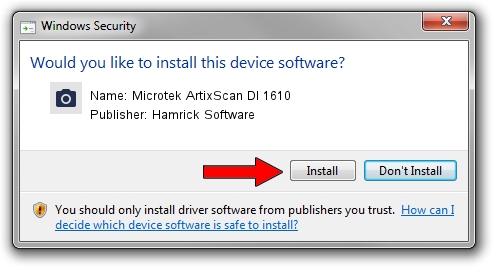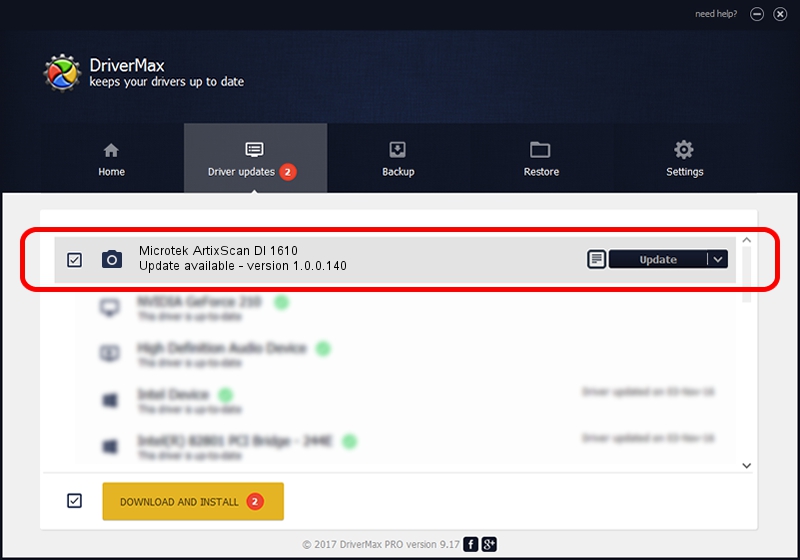Advertising seems to be blocked by your browser.
The ads help us provide this software and web site to you for free.
Please support our project by allowing our site to show ads.
Home /
Manufacturers /
Hamrick Software /
Microtek ArtixScan DI 1610 /
USB/Vid_05da&Pid_201d /
1.0.0.140 Aug 21, 2006
Download and install Hamrick Software Microtek ArtixScan DI 1610 driver
Microtek ArtixScan DI 1610 is a Imaging Devices device. This Windows driver was developed by Hamrick Software. In order to make sure you are downloading the exact right driver the hardware id is USB/Vid_05da&Pid_201d.
1. Hamrick Software Microtek ArtixScan DI 1610 - install the driver manually
- Download the driver setup file for Hamrick Software Microtek ArtixScan DI 1610 driver from the link below. This download link is for the driver version 1.0.0.140 released on 2006-08-21.
- Run the driver installation file from a Windows account with administrative rights. If your User Access Control Service (UAC) is running then you will have to accept of the driver and run the setup with administrative rights.
- Follow the driver installation wizard, which should be pretty easy to follow. The driver installation wizard will analyze your PC for compatible devices and will install the driver.
- Shutdown and restart your computer and enjoy the fresh driver, it is as simple as that.
Driver rating 3.8 stars out of 99060 votes.
2. Installing the Hamrick Software Microtek ArtixScan DI 1610 driver using DriverMax: the easy way
The advantage of using DriverMax is that it will setup the driver for you in the easiest possible way and it will keep each driver up to date, not just this one. How can you install a driver with DriverMax? Let's take a look!
- Start DriverMax and push on the yellow button named ~SCAN FOR DRIVER UPDATES NOW~. Wait for DriverMax to scan and analyze each driver on your PC.
- Take a look at the list of detected driver updates. Scroll the list down until you locate the Hamrick Software Microtek ArtixScan DI 1610 driver. Click on Update.
- Finished installing the driver!

Aug 24 2024 6:46AM / Written by Dan Armano for DriverMax
follow @danarm