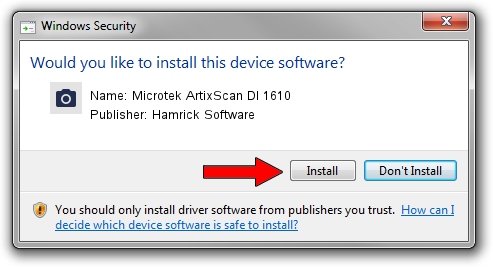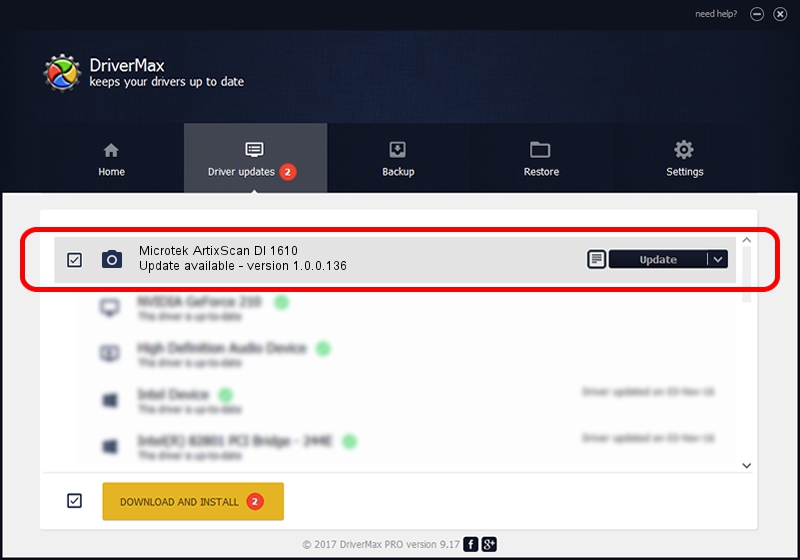Advertising seems to be blocked by your browser.
The ads help us provide this software and web site to you for free.
Please support our project by allowing our site to show ads.
Home /
Manufacturers /
Hamrick Software /
Microtek ArtixScan DI 1610 /
USB/Vid_05da&Pid_201d /
1.0.0.136 Aug 21, 2006
Driver for Hamrick Software Microtek ArtixScan DI 1610 - downloading and installing it
Microtek ArtixScan DI 1610 is a Imaging Devices device. The developer of this driver was Hamrick Software. USB/Vid_05da&Pid_201d is the matching hardware id of this device.
1. Hamrick Software Microtek ArtixScan DI 1610 - install the driver manually
- You can download from the link below the driver installer file for the Hamrick Software Microtek ArtixScan DI 1610 driver. The archive contains version 1.0.0.136 released on 2006-08-21 of the driver.
- Run the driver installer file from a user account with the highest privileges (rights). If your UAC (User Access Control) is started please accept of the driver and run the setup with administrative rights.
- Follow the driver installation wizard, which will guide you; it should be quite easy to follow. The driver installation wizard will analyze your PC and will install the right driver.
- When the operation finishes restart your computer in order to use the updated driver. As you can see it was quite smple to install a Windows driver!
Driver rating 3.1 stars out of 7133 votes.
2. Installing the Hamrick Software Microtek ArtixScan DI 1610 driver using DriverMax: the easy way
The advantage of using DriverMax is that it will setup the driver for you in the easiest possible way and it will keep each driver up to date, not just this one. How can you install a driver with DriverMax? Let's take a look!
- Open DriverMax and push on the yellow button that says ~SCAN FOR DRIVER UPDATES NOW~. Wait for DriverMax to analyze each driver on your computer.
- Take a look at the list of available driver updates. Search the list until you locate the Hamrick Software Microtek ArtixScan DI 1610 driver. Click on Update.
- That's it, you installed your first driver!