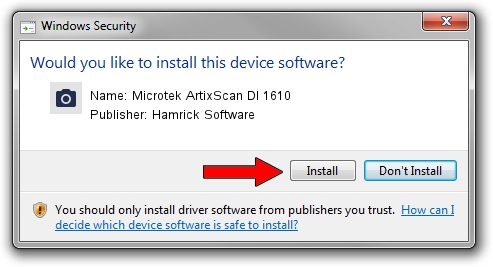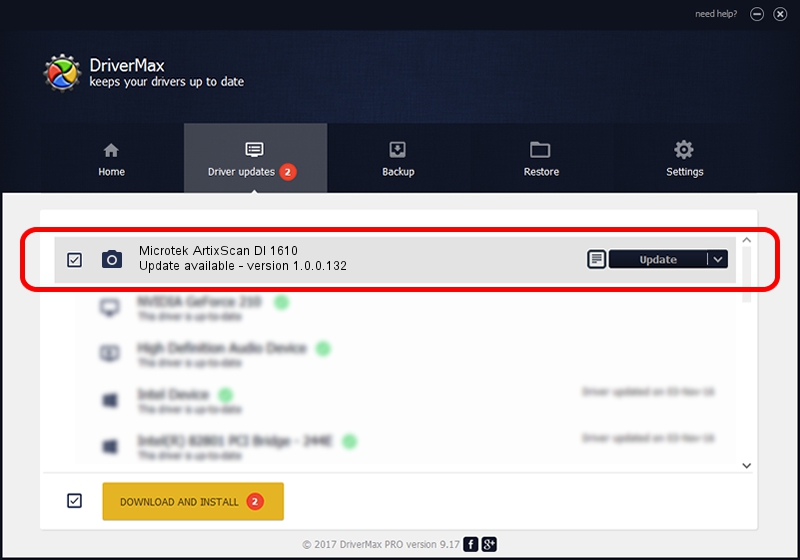Advertising seems to be blocked by your browser.
The ads help us provide this software and web site to you for free.
Please support our project by allowing our site to show ads.
Home /
Manufacturers /
Hamrick Software /
Microtek ArtixScan DI 1610 /
USB/Vid_05da&Pid_201d /
1.0.0.132 Aug 21, 2006
Hamrick Software Microtek ArtixScan DI 1610 how to download and install the driver
Microtek ArtixScan DI 1610 is a Imaging Devices hardware device. This driver was developed by Hamrick Software. In order to make sure you are downloading the exact right driver the hardware id is USB/Vid_05da&Pid_201d.
1. Install Hamrick Software Microtek ArtixScan DI 1610 driver manually
- Download the setup file for Hamrick Software Microtek ArtixScan DI 1610 driver from the location below. This is the download link for the driver version 1.0.0.132 released on 2006-08-21.
- Start the driver setup file from a Windows account with the highest privileges (rights). If your User Access Control Service (UAC) is enabled then you will have to accept of the driver and run the setup with administrative rights.
- Follow the driver installation wizard, which should be pretty straightforward. The driver installation wizard will analyze your PC for compatible devices and will install the driver.
- Restart your PC and enjoy the updated driver, it is as simple as that.
This driver received an average rating of 3.9 stars out of 20302 votes.
2. Using DriverMax to install Hamrick Software Microtek ArtixScan DI 1610 driver
The most important advantage of using DriverMax is that it will install the driver for you in just a few seconds and it will keep each driver up to date, not just this one. How can you install a driver with DriverMax? Let's follow a few steps!
- Open DriverMax and press on the yellow button named ~SCAN FOR DRIVER UPDATES NOW~. Wait for DriverMax to scan and analyze each driver on your PC.
- Take a look at the list of driver updates. Search the list until you locate the Hamrick Software Microtek ArtixScan DI 1610 driver. Click on Update.
- That's it, you installed your first driver!

Sep 8 2024 11:30PM / Written by Daniel Statescu for DriverMax
follow @DanielStatescu