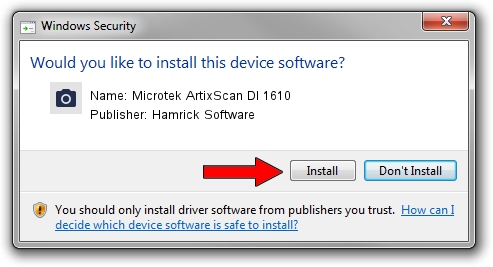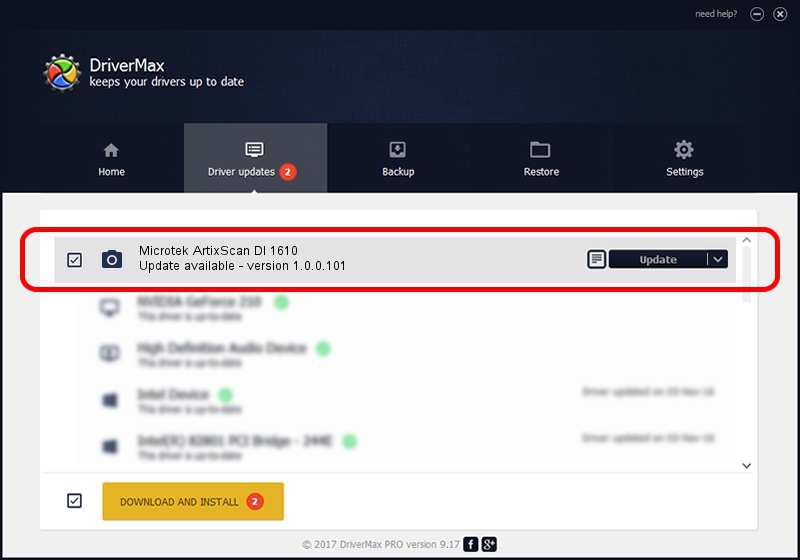Advertising seems to be blocked by your browser.
The ads help us provide this software and web site to you for free.
Please support our project by allowing our site to show ads.
Home /
Manufacturers /
Hamrick Software /
Microtek ArtixScan DI 1610 /
USB/Vid_05da&Pid_201d /
1.0.0.101 Aug 21, 2006
Download and install Hamrick Software Microtek ArtixScan DI 1610 driver
Microtek ArtixScan DI 1610 is a Imaging Devices hardware device. The Windows version of this driver was developed by Hamrick Software. The hardware id of this driver is USB/Vid_05da&Pid_201d.
1. Hamrick Software Microtek ArtixScan DI 1610 - install the driver manually
- Download the setup file for Hamrick Software Microtek ArtixScan DI 1610 driver from the link below. This download link is for the driver version 1.0.0.101 dated 2006-08-21.
- Run the driver setup file from a Windows account with the highest privileges (rights). If your User Access Control (UAC) is running then you will have to accept of the driver and run the setup with administrative rights.
- Go through the driver setup wizard, which should be quite easy to follow. The driver setup wizard will analyze your PC for compatible devices and will install the driver.
- Shutdown and restart your computer and enjoy the new driver, it is as simple as that.
Driver rating 3.8 stars out of 88057 votes.
2. Installing the Hamrick Software Microtek ArtixScan DI 1610 driver using DriverMax: the easy way
The most important advantage of using DriverMax is that it will setup the driver for you in just a few seconds and it will keep each driver up to date. How can you install a driver with DriverMax? Let's follow a few steps!
- Open DriverMax and click on the yellow button that says ~SCAN FOR DRIVER UPDATES NOW~. Wait for DriverMax to analyze each driver on your PC.
- Take a look at the list of driver updates. Search the list until you find the Hamrick Software Microtek ArtixScan DI 1610 driver. Click on Update.
- Enjoy using the updated driver! :)

Sep 4 2024 8:24AM / Written by Daniel Statescu for DriverMax
follow @DanielStatescu