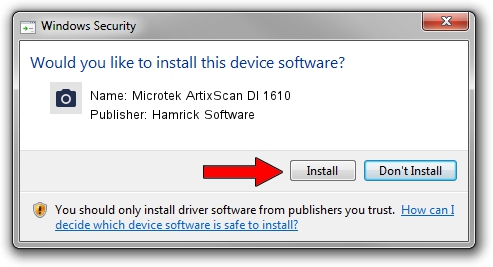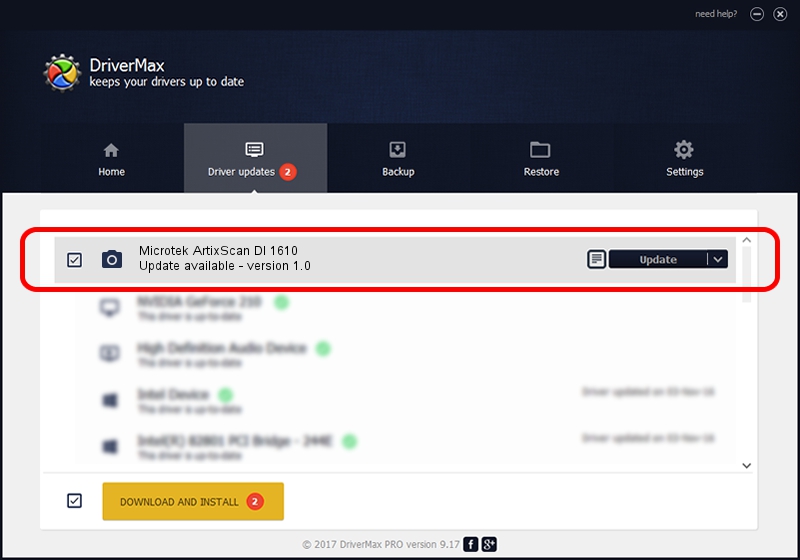Advertising seems to be blocked by your browser.
The ads help us provide this software and web site to you for free.
Please support our project by allowing our site to show ads.
Home /
Manufacturers /
Hamrick Software /
Microtek ArtixScan DI 1610 /
USB/Vid_05da&Pid_201d /
1.0 Jan 04, 1999
Hamrick Software Microtek ArtixScan DI 1610 - two ways of downloading and installing the driver
Microtek ArtixScan DI 1610 is a Imaging Devices device. The Windows version of this driver was developed by Hamrick Software. In order to make sure you are downloading the exact right driver the hardware id is USB/Vid_05da&Pid_201d.
1. Hamrick Software Microtek ArtixScan DI 1610 driver - how to install it manually
- You can download from the link below the driver installer file for the Hamrick Software Microtek ArtixScan DI 1610 driver. The archive contains version 1.0 dated 1999-01-04 of the driver.
- Run the driver installer file from a user account with the highest privileges (rights). If your User Access Control Service (UAC) is enabled please confirm the installation of the driver and run the setup with administrative rights.
- Follow the driver installation wizard, which will guide you; it should be pretty easy to follow. The driver installation wizard will analyze your computer and will install the right driver.
- When the operation finishes shutdown and restart your computer in order to use the updated driver. It is as simple as that to install a Windows driver!
Download size of the driver: 20285 bytes (19.81 KB)
This driver was rated with an average of 3.6 stars by 70144 users.
This driver will work for the following versions of Windows:
- This driver works on Windows 2000 32 bits
- This driver works on Windows Server 2003 32 bits
- This driver works on Windows XP 32 bits
- This driver works on Windows Vista 32 bits
- This driver works on Windows 7 32 bits
- This driver works on Windows 8 32 bits
- This driver works on Windows 8.1 32 bits
- This driver works on Windows 10 32 bits
- This driver works on Windows 11 32 bits
2. Using DriverMax to install Hamrick Software Microtek ArtixScan DI 1610 driver
The advantage of using DriverMax is that it will setup the driver for you in the easiest possible way and it will keep each driver up to date. How can you install a driver with DriverMax? Let's take a look!
- Open DriverMax and push on the yellow button that says ~SCAN FOR DRIVER UPDATES NOW~. Wait for DriverMax to analyze each driver on your PC.
- Take a look at the list of detected driver updates. Search the list until you locate the Hamrick Software Microtek ArtixScan DI 1610 driver. Click on Update.
- Enjoy using the updated driver! :)

Aug 12 2016 12:34PM / Written by Andreea Kartman for DriverMax
follow @DeeaKartman