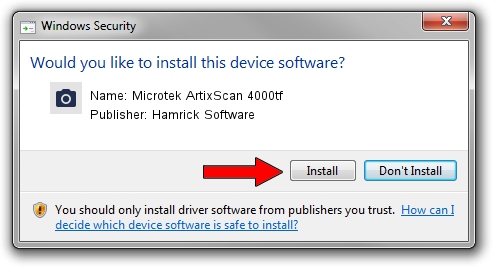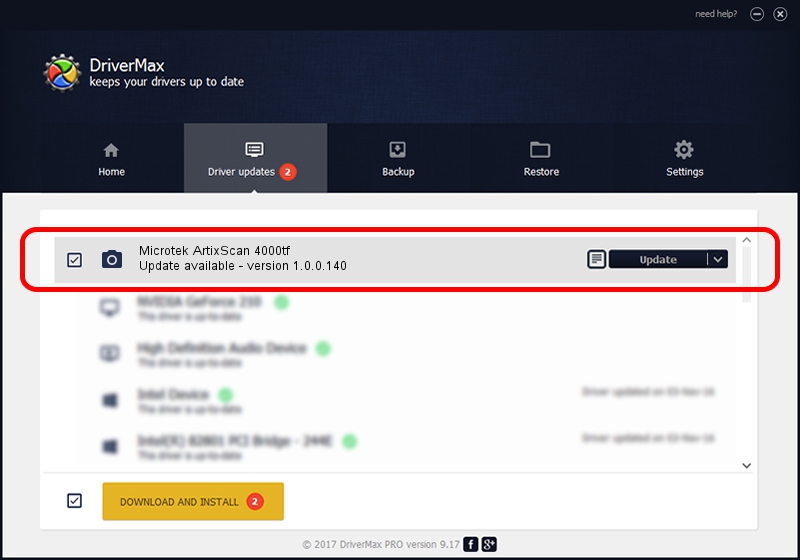Advertising seems to be blocked by your browser.
The ads help us provide this software and web site to you for free.
Please support our project by allowing our site to show ads.
Home /
Manufacturers /
Hamrick Software /
Microtek ArtixScan 4000tf /
USB/Vid_05da&Pid_20d6 /
1.0.0.140 Aug 21, 2006
Hamrick Software Microtek ArtixScan 4000tf how to download and install the driver
Microtek ArtixScan 4000tf is a Imaging Devices hardware device. This Windows driver was developed by Hamrick Software. The hardware id of this driver is USB/Vid_05da&Pid_20d6.
1. Hamrick Software Microtek ArtixScan 4000tf driver - how to install it manually
- You can download from the link below the driver installer file for the Hamrick Software Microtek ArtixScan 4000tf driver. The archive contains version 1.0.0.140 dated 2006-08-21 of the driver.
- Run the driver installer file from a user account with the highest privileges (rights). If your UAC (User Access Control) is started please accept of the driver and run the setup with administrative rights.
- Go through the driver setup wizard, which will guide you; it should be quite easy to follow. The driver setup wizard will scan your PC and will install the right driver.
- When the operation finishes shutdown and restart your PC in order to use the updated driver. It is as simple as that to install a Windows driver!
This driver received an average rating of 3.9 stars out of 98912 votes.
2. How to use DriverMax to install Hamrick Software Microtek ArtixScan 4000tf driver
The advantage of using DriverMax is that it will install the driver for you in just a few seconds and it will keep each driver up to date. How can you install a driver using DriverMax? Let's follow a few steps!
- Open DriverMax and click on the yellow button named ~SCAN FOR DRIVER UPDATES NOW~. Wait for DriverMax to scan and analyze each driver on your computer.
- Take a look at the list of driver updates. Search the list until you locate the Hamrick Software Microtek ArtixScan 4000tf driver. Click the Update button.
- That's all, the driver is now installed!

Aug 24 2024 6:49AM / Written by Daniel Statescu for DriverMax
follow @DanielStatescu