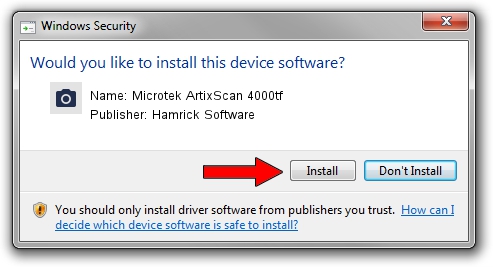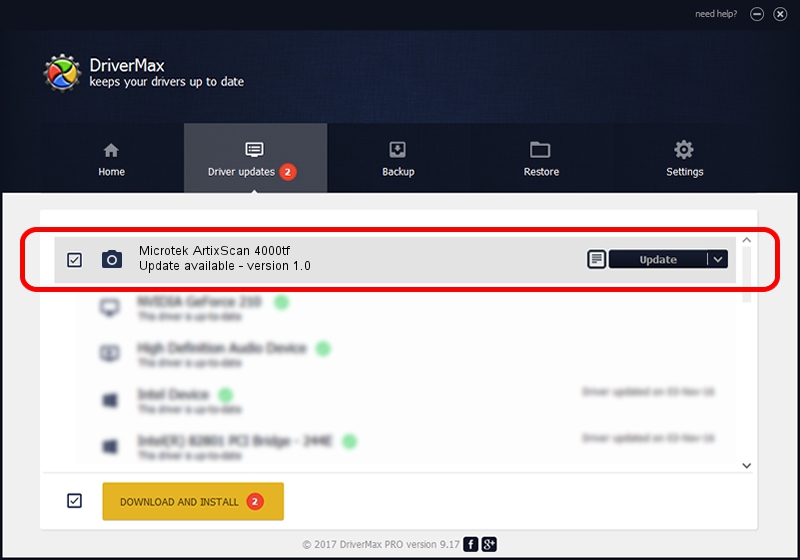Advertising seems to be blocked by your browser.
The ads help us provide this software and web site to you for free.
Please support our project by allowing our site to show ads.
Home /
Manufacturers /
Hamrick Software /
Microtek ArtixScan 4000tf /
USB/Vid_05da&Pid_20d6 /
1.0 Jan 07, 1999
Driver for Hamrick Software Microtek ArtixScan 4000tf - downloading and installing it
Microtek ArtixScan 4000tf is a Imaging Devices hardware device. The developer of this driver was Hamrick Software. The hardware id of this driver is USB/Vid_05da&Pid_20d6.
1. Hamrick Software Microtek ArtixScan 4000tf driver - how to install it manually
- Download the driver setup file for Hamrick Software Microtek ArtixScan 4000tf driver from the link below. This is the download link for the driver version 1.0 released on 1999-01-07.
- Start the driver setup file from a Windows account with administrative rights. If your User Access Control Service (UAC) is started then you will have to accept of the driver and run the setup with administrative rights.
- Go through the driver setup wizard, which should be pretty straightforward. The driver setup wizard will scan your PC for compatible devices and will install the driver.
- Restart your computer and enjoy the fresh driver, it is as simple as that.
Size of this driver: 20525 bytes (20.04 KB)
This driver received an average rating of 3.3 stars out of 97785 votes.
This driver is fully compatible with the following versions of Windows:
- This driver works on Windows 2000 32 bits
- This driver works on Windows Server 2003 32 bits
- This driver works on Windows XP 32 bits
- This driver works on Windows Vista 32 bits
- This driver works on Windows 7 32 bits
- This driver works on Windows 8 32 bits
- This driver works on Windows 8.1 32 bits
- This driver works on Windows 10 32 bits
- This driver works on Windows 11 32 bits
2. How to use DriverMax to install Hamrick Software Microtek ArtixScan 4000tf driver
The advantage of using DriverMax is that it will setup the driver for you in the easiest possible way and it will keep each driver up to date, not just this one. How can you install a driver with DriverMax? Let's take a look!
- Start DriverMax and click on the yellow button that says ~SCAN FOR DRIVER UPDATES NOW~. Wait for DriverMax to analyze each driver on your computer.
- Take a look at the list of available driver updates. Scroll the list down until you locate the Hamrick Software Microtek ArtixScan 4000tf driver. Click the Update button.
- That's it, you installed your first driver!

Jul 28 2016 4:25PM / Written by Daniel Statescu for DriverMax
follow @DanielStatescu