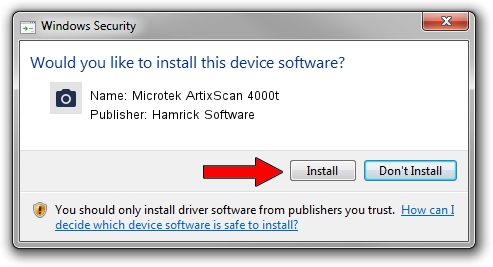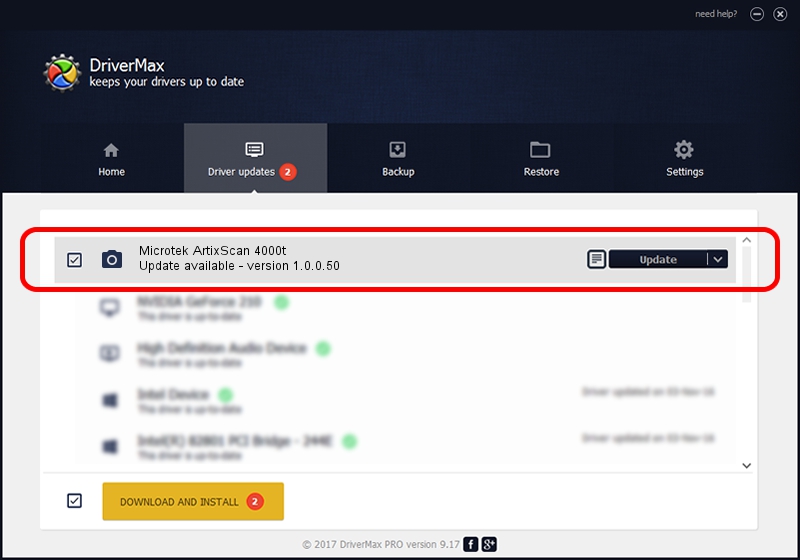Advertising seems to be blocked by your browser.
The ads help us provide this software and web site to you for free.
Please support our project by allowing our site to show ads.
Home /
Manufacturers /
Hamrick Software /
Microtek ArtixScan 4000t /
SCSI/Scanner________ARTIXSCAN_4000T_ /
1.0.0.50 Aug 21, 2006
Hamrick Software Microtek ArtixScan 4000t how to download and install the driver
Microtek ArtixScan 4000t is a Imaging Devices device. The developer of this driver was Hamrick Software. The hardware id of this driver is SCSI/Scanner________ARTIXSCAN_4000T_.
1. Manually install Hamrick Software Microtek ArtixScan 4000t driver
- You can download from the link below the driver installer file for the Hamrick Software Microtek ArtixScan 4000t driver. The archive contains version 1.0.0.50 dated 2006-08-21 of the driver.
- Run the driver installer file from a user account with the highest privileges (rights). If your User Access Control (UAC) is started please accept of the driver and run the setup with administrative rights.
- Go through the driver installation wizard, which will guide you; it should be pretty easy to follow. The driver installation wizard will scan your computer and will install the right driver.
- When the operation finishes restart your computer in order to use the updated driver. As you can see it was quite smple to install a Windows driver!
File size of the driver: 237080 bytes (231.52 KB)
Driver rating 4.6 stars out of 38327 votes.
This driver is compatible with the following versions of Windows:
- This driver works on Windows 2000 32 bits
- This driver works on Windows 2000 64 bits
- This driver works on Windows Server 2003 32 bits
- This driver works on Windows Server 2003 64 bits
- This driver works on Windows XP 32 bits
- This driver works on Windows XP 64 bits
- This driver works on Windows Vista 32 bits
- This driver works on Windows Vista 64 bits
- This driver works on Windows 7 32 bits
- This driver works on Windows 7 64 bits
- This driver works on Windows 8 32 bits
- This driver works on Windows 8 64 bits
- This driver works on Windows 8.1 32 bits
- This driver works on Windows 8.1 64 bits
- This driver works on Windows 10 32 bits
- This driver works on Windows 10 64 bits
- This driver works on Windows 11 32 bits
- This driver works on Windows 11 64 bits
2. Using DriverMax to install Hamrick Software Microtek ArtixScan 4000t driver
The most important advantage of using DriverMax is that it will install the driver for you in just a few seconds and it will keep each driver up to date. How easy can you install a driver with DriverMax? Let's see!
- Start DriverMax and push on the yellow button that says ~SCAN FOR DRIVER UPDATES NOW~. Wait for DriverMax to analyze each driver on your computer.
- Take a look at the list of detected driver updates. Search the list until you find the Hamrick Software Microtek ArtixScan 4000t driver. Click the Update button.
- Enjoy using the updated driver! :)

Jun 9 2024 3:37AM / Written by Daniel Statescu for DriverMax
follow @DanielStatescu