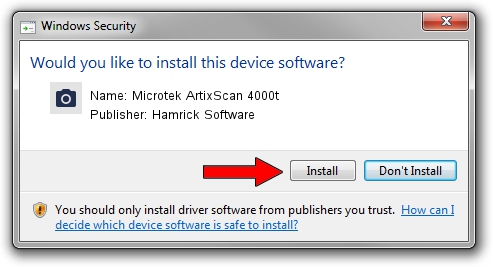Advertising seems to be blocked by your browser.
The ads help us provide this software and web site to you for free.
Please support our project by allowing our site to show ads.
Home /
Manufacturers /
Hamrick Software /
Microtek ArtixScan 4000t /
SCSI/Scanner________ARTIXSCAN_4000T_ /
1.0.0.140 Aug 21, 2006
Hamrick Software Microtek ArtixScan 4000t how to download and install the driver
Microtek ArtixScan 4000t is a Imaging Devices hardware device. The developer of this driver was Hamrick Software. The hardware id of this driver is SCSI/Scanner________ARTIXSCAN_4000T_; this string has to match your hardware.
1. Hamrick Software Microtek ArtixScan 4000t - install the driver manually
- Download the setup file for Hamrick Software Microtek ArtixScan 4000t driver from the link below. This download link is for the driver version 1.0.0.140 dated 2006-08-21.
- Run the driver installation file from a Windows account with the highest privileges (rights). If your User Access Control Service (UAC) is enabled then you will have to accept of the driver and run the setup with administrative rights.
- Follow the driver installation wizard, which should be pretty easy to follow. The driver installation wizard will scan your PC for compatible devices and will install the driver.
- Shutdown and restart your PC and enjoy the updated driver, it is as simple as that.
This driver received an average rating of 3 stars out of 81235 votes.
2. How to install Hamrick Software Microtek ArtixScan 4000t driver using DriverMax
The most important advantage of using DriverMax is that it will install the driver for you in the easiest possible way and it will keep each driver up to date, not just this one. How can you install a driver using DriverMax? Let's follow a few steps!
- Start DriverMax and push on the yellow button named ~SCAN FOR DRIVER UPDATES NOW~. Wait for DriverMax to analyze each driver on your PC.
- Take a look at the list of driver updates. Search the list until you find the Hamrick Software Microtek ArtixScan 4000t driver. Click the Update button.
- That's it, you installed your first driver!

Aug 23 2024 11:46PM / Written by Daniel Statescu for DriverMax
follow @DanielStatescu