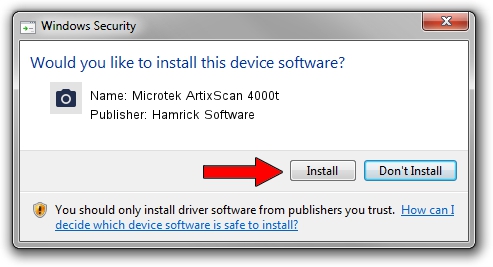Advertising seems to be blocked by your browser.
The ads help us provide this software and web site to you for free.
Please support our project by allowing our site to show ads.
Home /
Manufacturers /
Hamrick Software /
Microtek ArtixScan 4000t /
SCSI/Scanner________ARTIXSCAN_4000T_ /
1.0.0.139 Aug 21, 2006
Hamrick Software Microtek ArtixScan 4000t - two ways of downloading and installing the driver
Microtek ArtixScan 4000t is a Imaging Devices hardware device. The developer of this driver was Hamrick Software. In order to make sure you are downloading the exact right driver the hardware id is SCSI/Scanner________ARTIXSCAN_4000T_.
1. How to manually install Hamrick Software Microtek ArtixScan 4000t driver
- Download the setup file for Hamrick Software Microtek ArtixScan 4000t driver from the link below. This is the download link for the driver version 1.0.0.139 dated 2006-08-21.
- Run the driver installation file from a Windows account with administrative rights. If your User Access Control (UAC) is running then you will have to accept of the driver and run the setup with administrative rights.
- Follow the driver installation wizard, which should be quite easy to follow. The driver installation wizard will analyze your PC for compatible devices and will install the driver.
- Shutdown and restart your computer and enjoy the updated driver, it is as simple as that.
This driver was rated with an average of 3.8 stars by 52862 users.
2. Using DriverMax to install Hamrick Software Microtek ArtixScan 4000t driver
The advantage of using DriverMax is that it will setup the driver for you in just a few seconds and it will keep each driver up to date. How can you install a driver using DriverMax? Let's see!
- Start DriverMax and press on the yellow button that says ~SCAN FOR DRIVER UPDATES NOW~. Wait for DriverMax to analyze each driver on your PC.
- Take a look at the list of available driver updates. Scroll the list down until you locate the Hamrick Software Microtek ArtixScan 4000t driver. Click on Update.
- That's it, you installed your first driver!

Sep 1 2024 2:56PM / Written by Andreea Kartman for DriverMax
follow @DeeaKartman