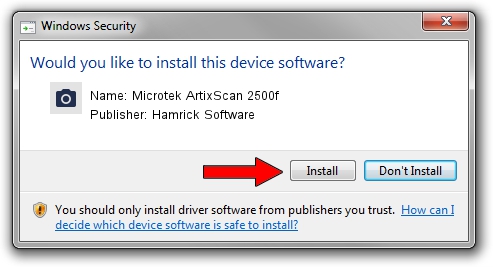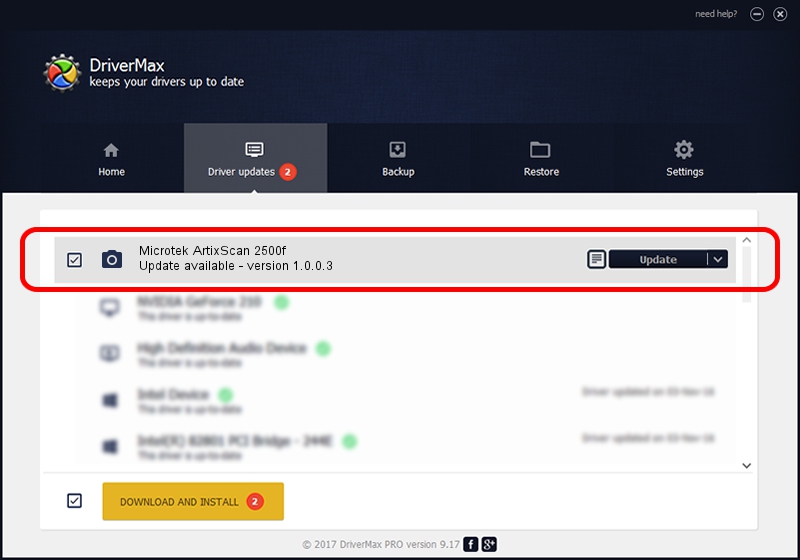Advertising seems to be blocked by your browser.
The ads help us provide this software and web site to you for free.
Please support our project by allowing our site to show ads.
Home /
Manufacturers /
Hamrick Software /
Microtek ArtixScan 2500f /
SCSI/ScannerARTIX___ARTIXSCAN_2500F_ /
1.0.0.3 Aug 21, 2006
Hamrick Software Microtek ArtixScan 2500f - two ways of downloading and installing the driver
Microtek ArtixScan 2500f is a Imaging Devices device. This driver was developed by Hamrick Software. SCSI/ScannerARTIX___ARTIXSCAN_2500F_ is the matching hardware id of this device.
1. Install Hamrick Software Microtek ArtixScan 2500f driver manually
- Download the driver setup file for Hamrick Software Microtek ArtixScan 2500f driver from the link below. This download link is for the driver version 1.0.0.3 released on 2006-08-21.
- Start the driver installation file from a Windows account with administrative rights. If your UAC (User Access Control) is enabled then you will have to accept of the driver and run the setup with administrative rights.
- Go through the driver installation wizard, which should be quite easy to follow. The driver installation wizard will scan your PC for compatible devices and will install the driver.
- Restart your computer and enjoy the new driver, as you can see it was quite smple.
Driver rating 3.5 stars out of 37481 votes.
2. Using DriverMax to install Hamrick Software Microtek ArtixScan 2500f driver
The most important advantage of using DriverMax is that it will install the driver for you in just a few seconds and it will keep each driver up to date, not just this one. How can you install a driver with DriverMax? Let's see!
- Start DriverMax and push on the yellow button that says ~SCAN FOR DRIVER UPDATES NOW~. Wait for DriverMax to analyze each driver on your PC.
- Take a look at the list of driver updates. Search the list until you find the Hamrick Software Microtek ArtixScan 2500f driver. Click on Update.
- Finished installing the driver!

Aug 13 2016 1:54AM / Written by Dan Armano for DriverMax
follow @danarm